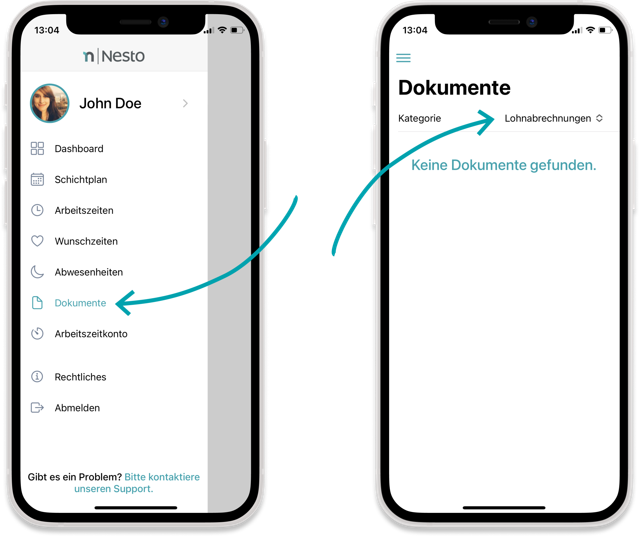My Nesto / Employee App
The employee app enables employees not only to access shift plans, working hours, etc., but also to independently schedule themselves for advertised shifts, request vacation, and much more – around the clock!
Alternatively, for employees who do not own a smartphone, there is a browser version. It offers the same functionalities as the app. The steps for downloading are identical to the first five steps of the employee app.
Note: You might not see all the functions listed below in your app. The options available to you are defined individually by each company.
What functions does the employee app offer?

Employees can choose from 13 different languages!
How do I install the employee app?
1. Open the email you received from Nesto.
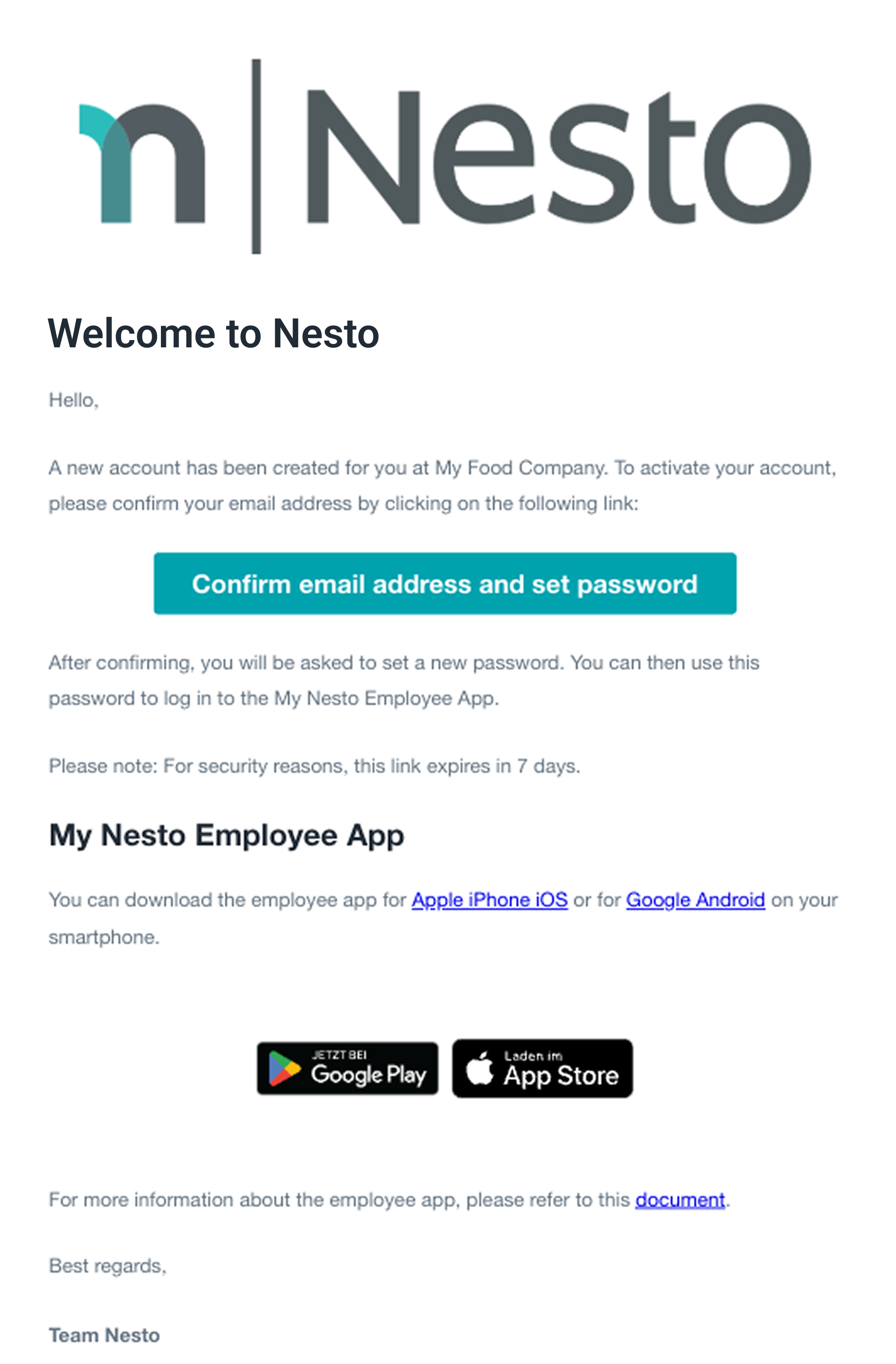
2. Set your password.
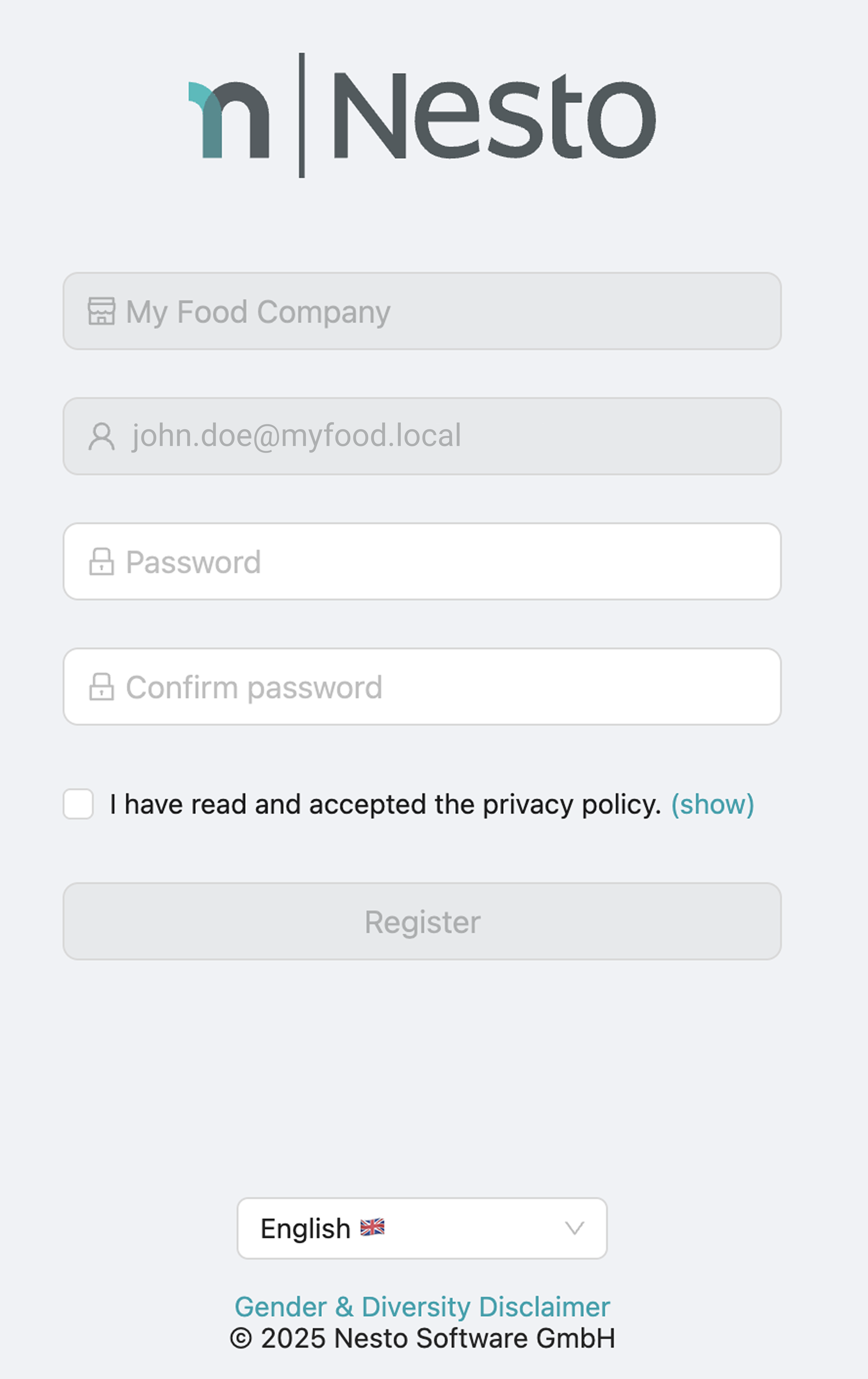
3. Download the "My Nesto" app via the links or QR codes listed in the email onto your smartphone.
4. Open the My Nesto app.
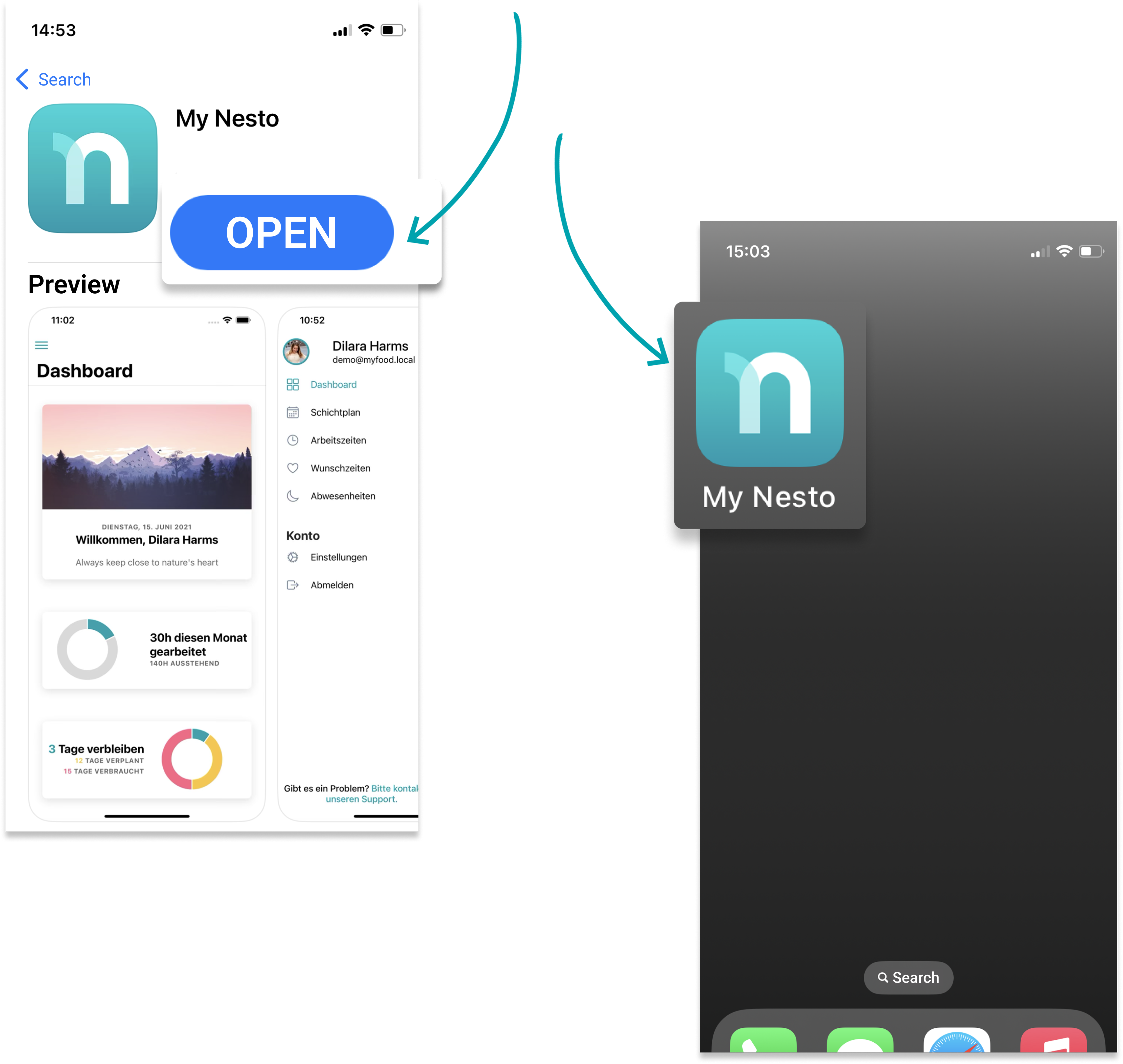
5. Log in to the My Nesto app.
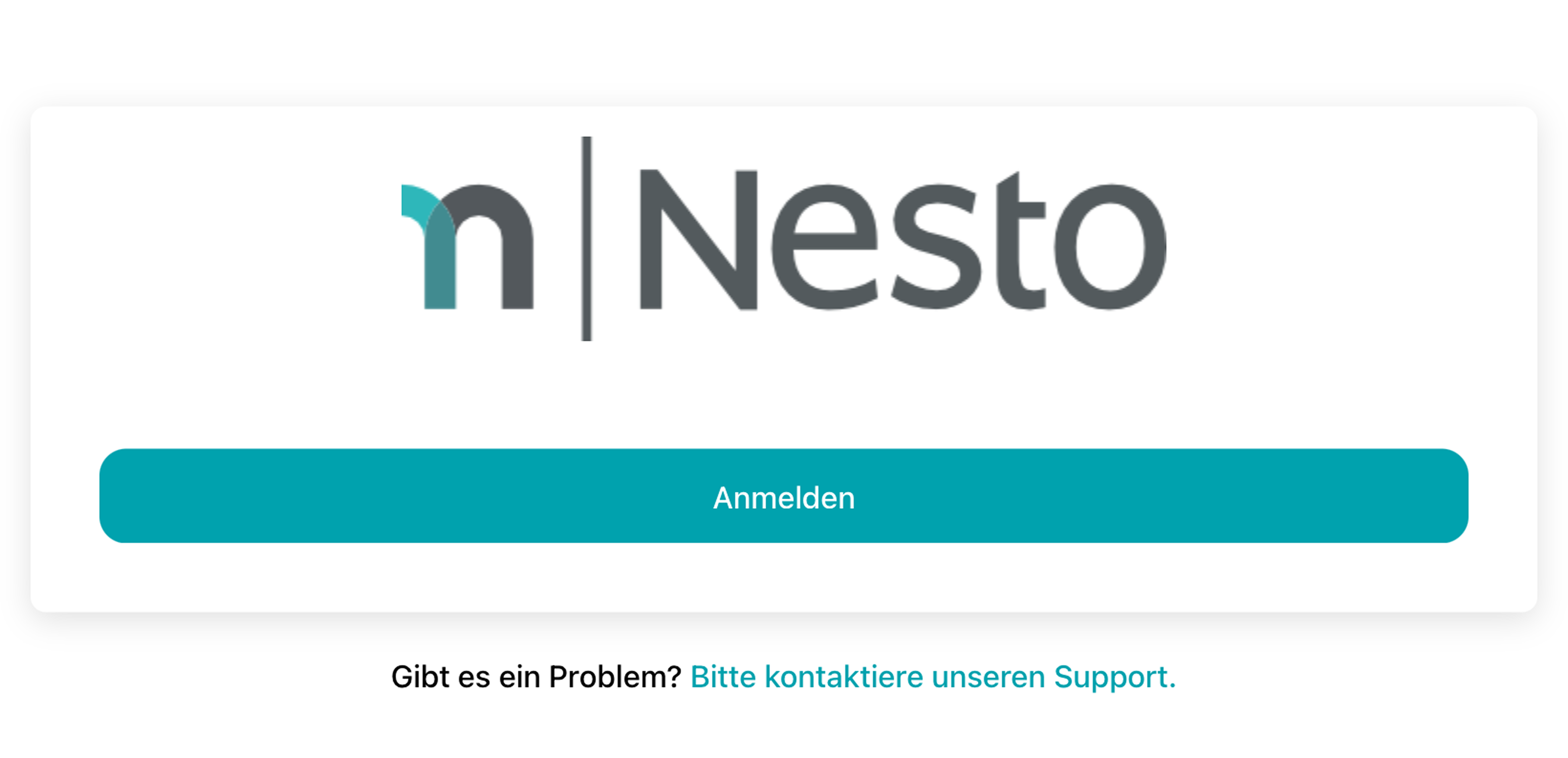
Enter your e-mail:
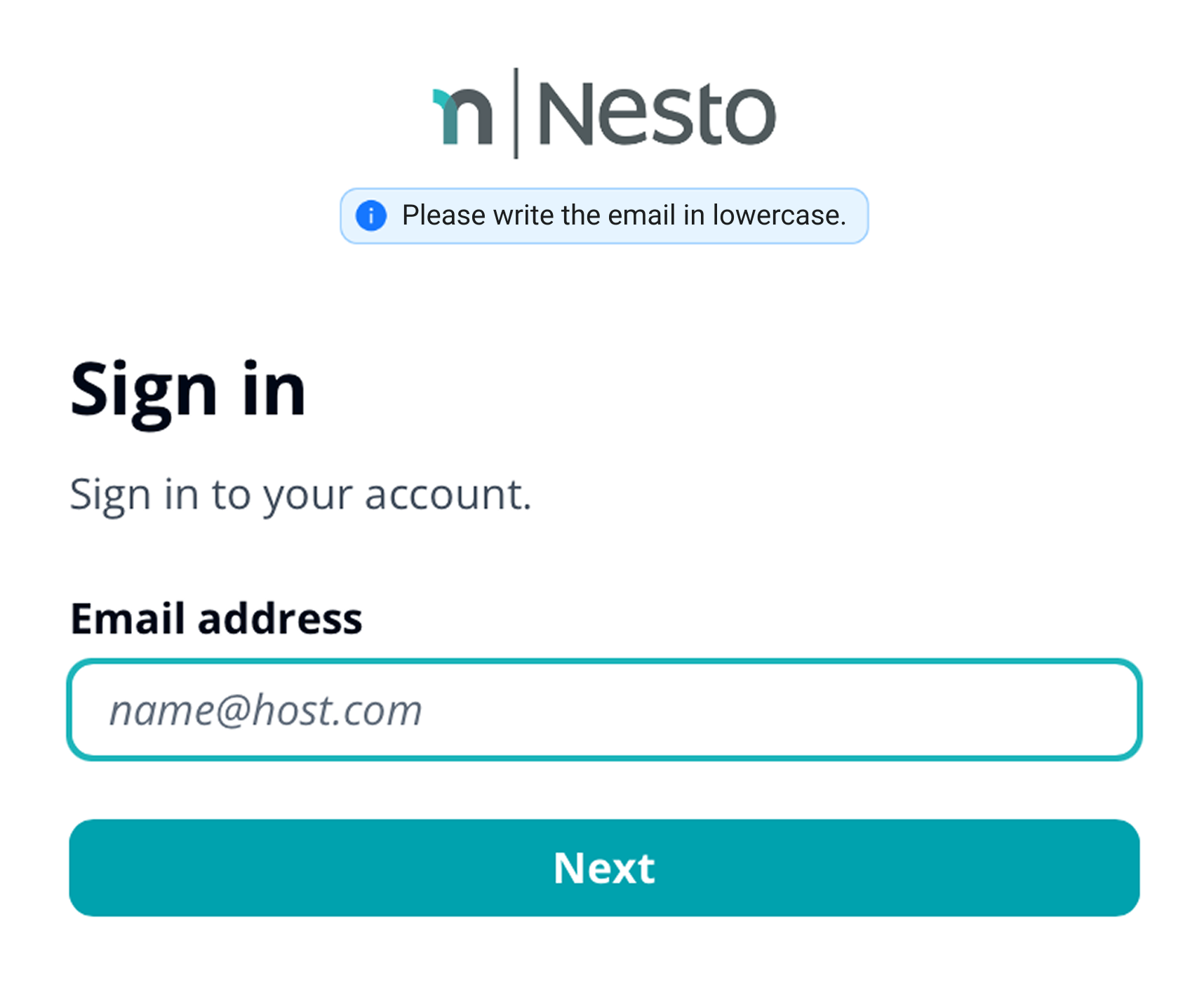
Enter your password:
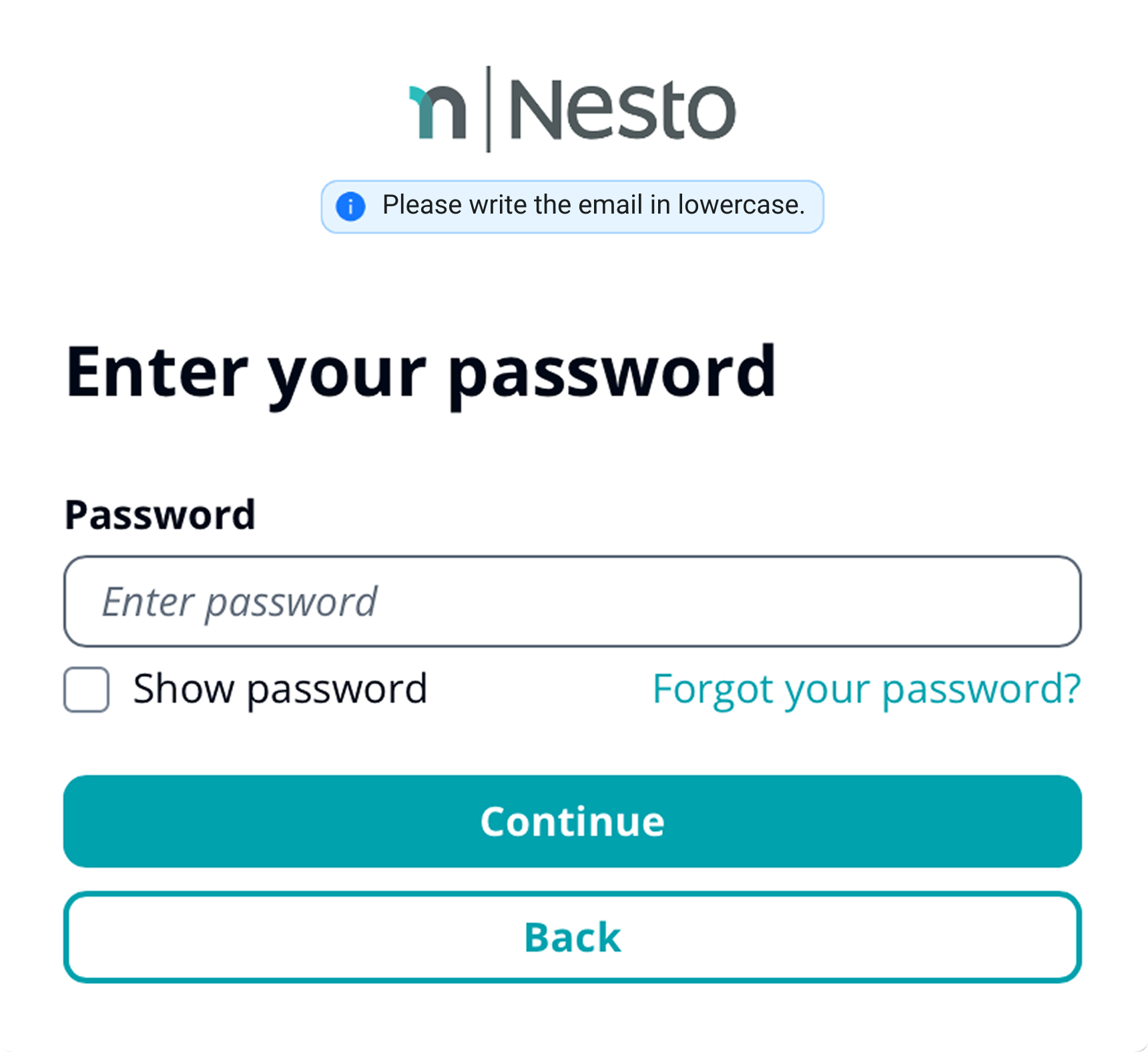
Activate the notifications to receive your shift plan as a push notification:
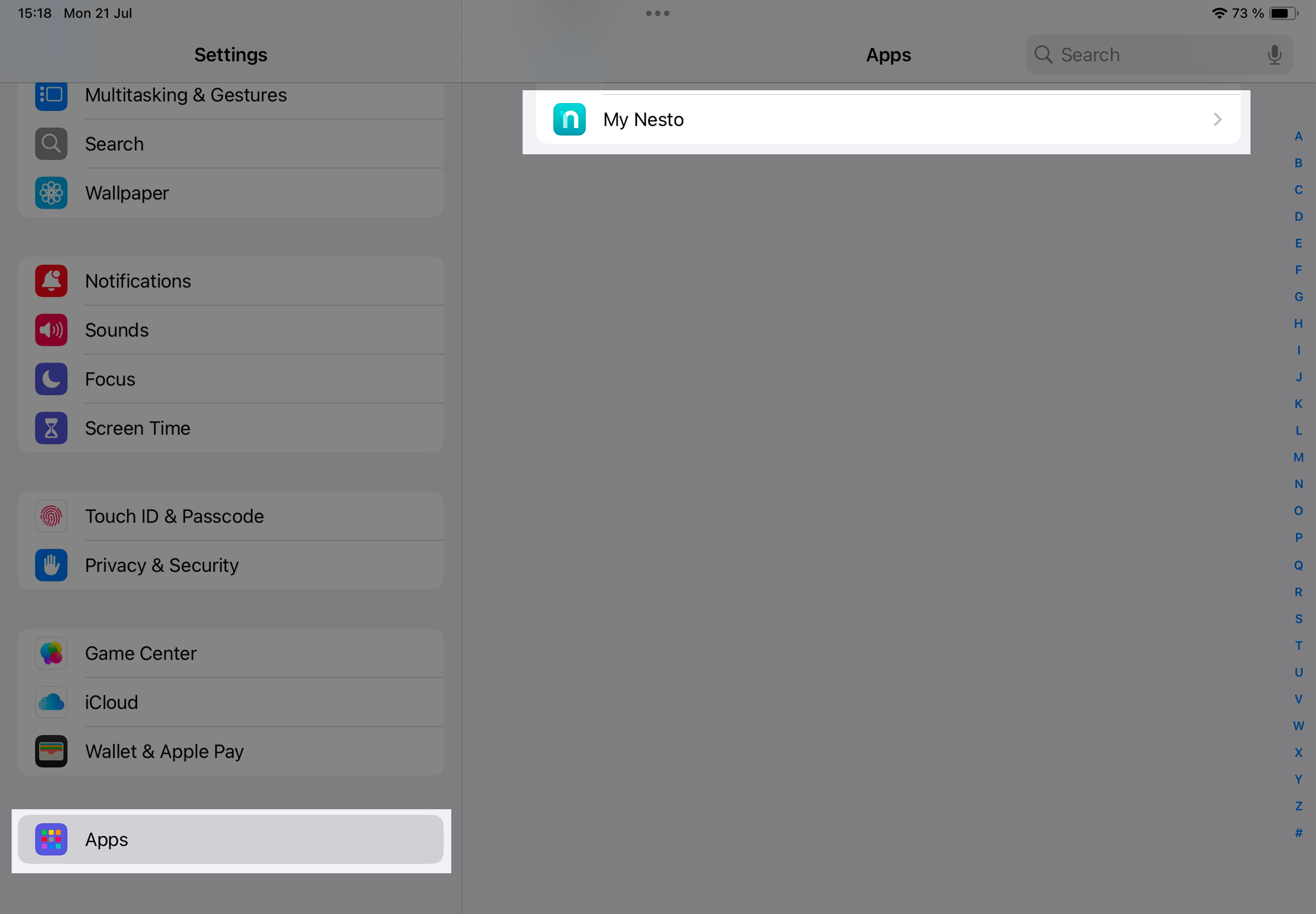
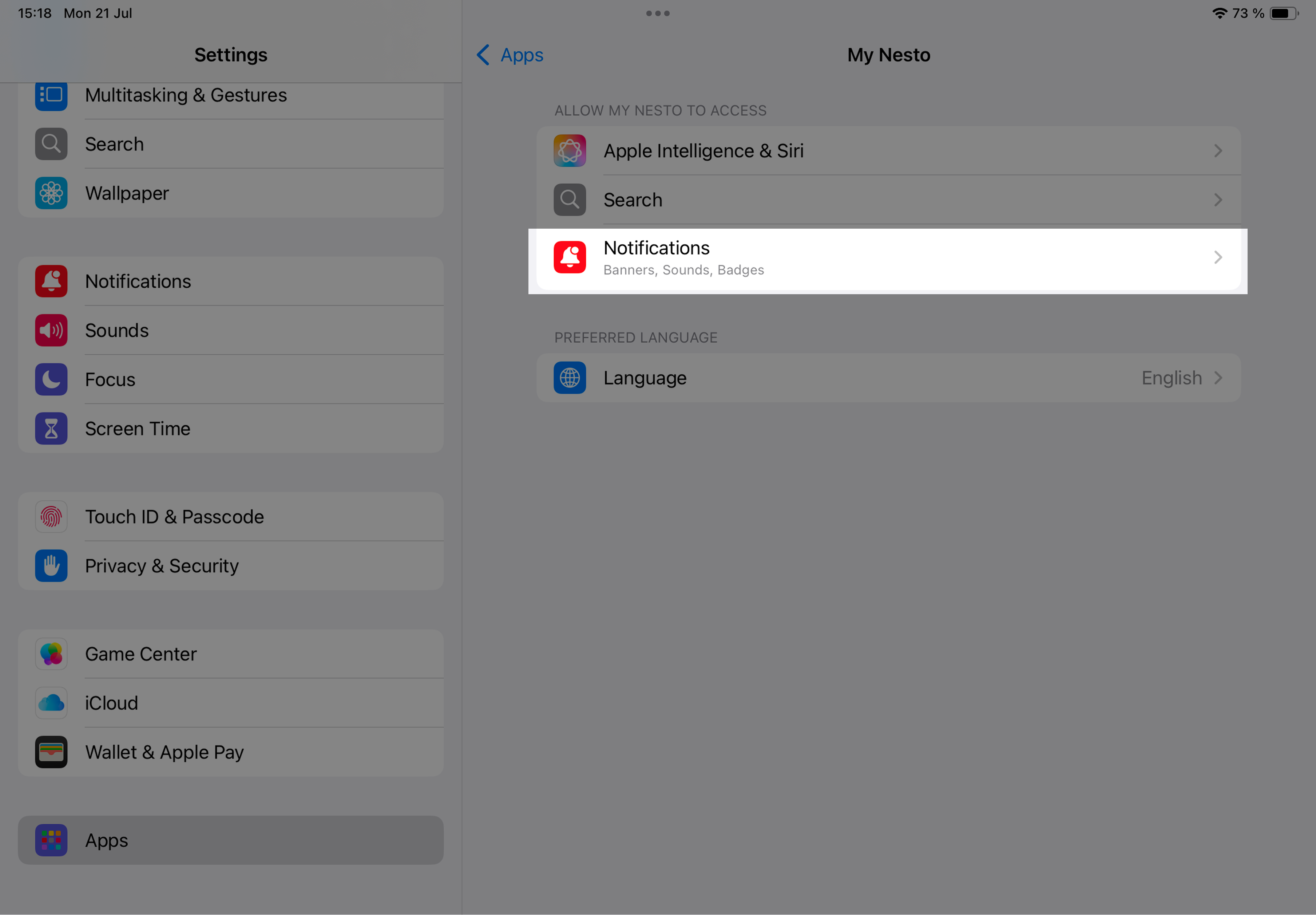

Regarding steps 3-5: You can also use the employee app via a regular web browser without downloading the app.
Where can I view my shift plan?
1. Select "Shift plan" in the menu.
2. Click on a shift.
3. Click on the “calendar icon”

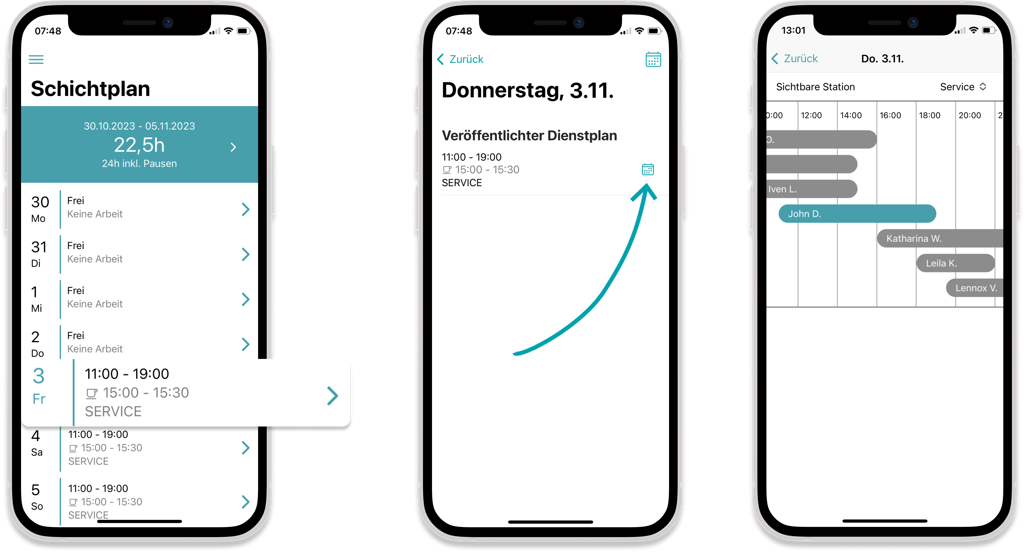
How do I apply for advertised shifts in the employee app?
In the shift plan in the employee app, advertised shifts are marked in turquoise. With two clicks, an employee can apply for these shifts.
1. Click on the advertised shift to open the details.
2. Then click the "Apply" button.
3. Once approved by your operations manager, the advertised shift will appear in your regular shift plan.
Videos are not supported by Safari. To view the content, it is best to use Chrome.
How do I record absences (vacation, sick leave, etc.) in the employee app?
1. Go to "Absences" in the Nesto app.
2. Click the “plus icon”
3. Select the "absence type".
4. Select the absence period.
5. Click "Submit request".
Where can I view and adjust my recorded working hours?
Self-entry and editing of recorded working hours is only available if your employer has enabled this function.

Where can I specify my preferred working times?
Nesto takes your preferred working times into account when scheduling. However, if "all hands on deck" are needed, your employer may still schedule you.
Under preferred working times, you can indicate the times you would most like to work. For example, if there is a morning when you do not want to work, enter the afternoon as your preferred time.
Where can I request a day off?
Nesto takes your request into account when scheduling. However, if "all hands on deck" are needed, your employer may still schedule you.
If you want to request a full day off, you can do so with the "Request day off" function:
Where can I view my payslip?
You can find your payslip under "Documents".