Newsletter dated 19.08.2024
In today’s newsletter, we focus on how you can complete the day’s closing even faster in Nesto using the new “Erfasste Arbeitszeiten” (recorded working times) page, and which additional options the page offers to review employees’ working times and get a first overview of the business day’s performance.
Besides a design update, the new “Erfasste Arbeitszeiten” have received a variety of smaller and larger features that represent an improvement over the old view. I would like to start with these today:
General Improvements
Below, I would like to introduce you to the most important general innovations in the recorded working times view:
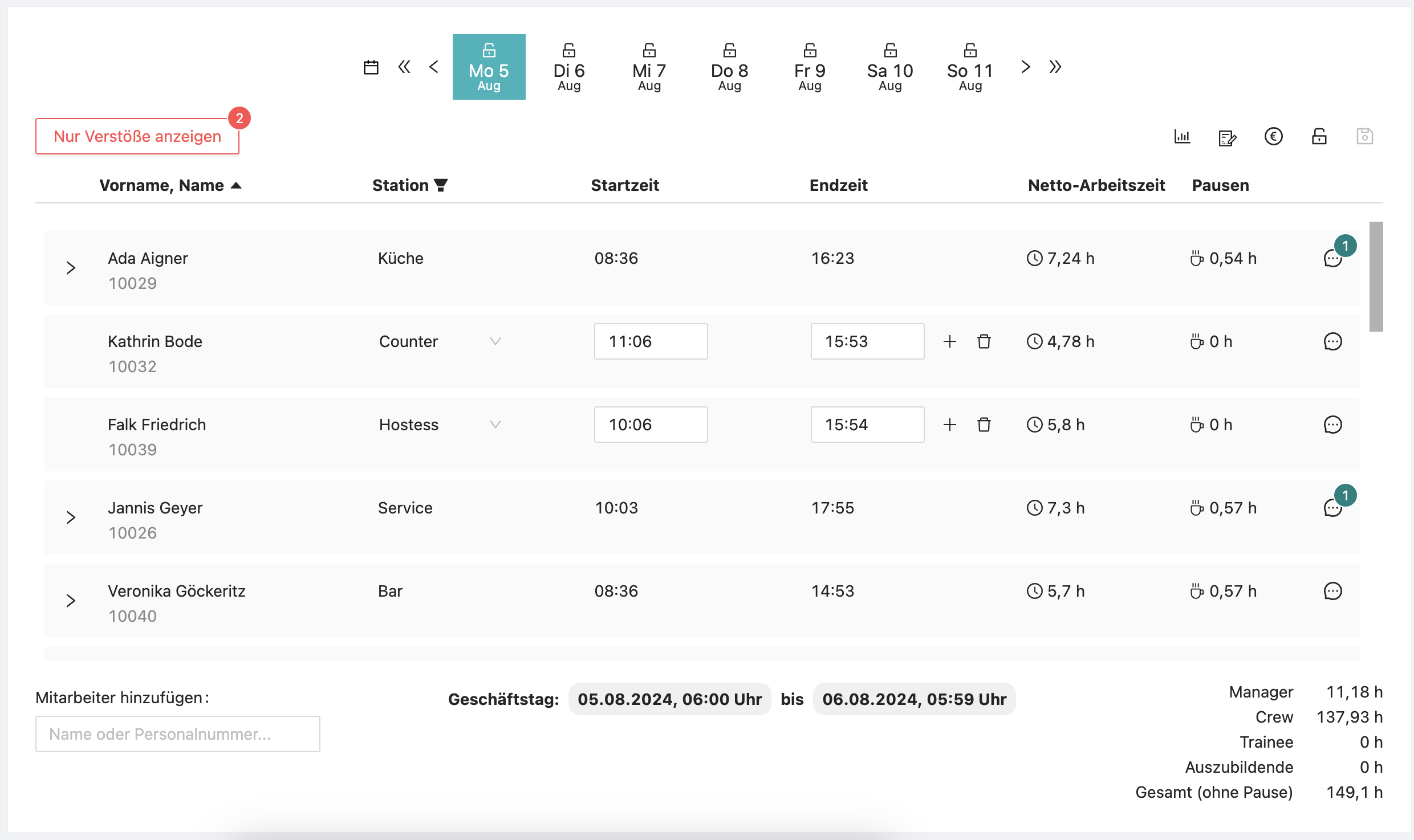
The net working times and break times are explicitly displayed. This ensures that at a glance it is clear how many minutes of breaks employees took on the respective day.
Employees can be sorted by their last names. This makes it easier to find specific employees when reviewing working times.
Positions (Stationen) can be filtered. This allows the operations manager to better review the times for specific areas of the location.
If corrections to break times are necessary, these can now be explicitly added. It is no longer necessary to infer break times from the working times.
The business day boundaries are now explicitly shown in the footer of the “Erfasste Arbeitszeiten” page. This makes it clear for the day’s closing which working times are assigned to the respective business day.
If an employee forgot to record their times, they can easily be added via the “Mitarbeiter hinzufügen” (add employee) option by name or personnel number. This applies both to employees of your own location and to employees who may be lent to this location.
New Functionalities of the “Erfasste Arbeitszeiten”
In addition to these general improvements, we have also added two major additional functions that significantly shorten the time needed for the day’s closing and provide a quick performance overview of the day.
Display of labor law violations
This function can be optionally activated for each location and allows the operations manager to display all labor law violations and also filter the recorded working times according to working times with labor law violations.
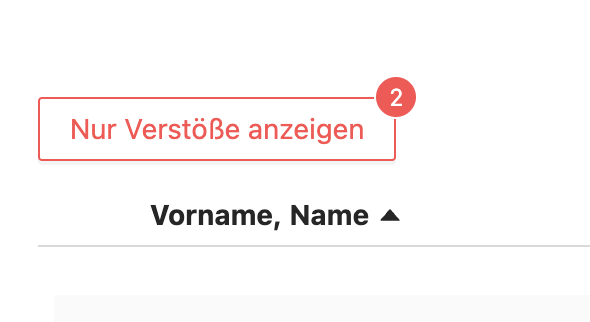
This way, the working times that need to be checked most urgently are immediately visible. If you are interested in activating this function, please contact your Nesto customer advisor or write to frage@nesto-software.de.
Labor costs report
To get a quick overview of the day’s labor costs, we offer the “Lohnkostenbericht” (labor costs report) functionality in the new recorded working times view. It is located at the top right of the row where changes to working times are saved and the day’s closing is performed:
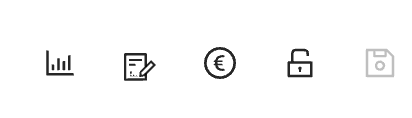
When the button for the labor costs report (far left) is pressed, an Excel file is automatically generated showing the labor costs for the selected day, the corresponding calendar week, and the accumulated month.
The labor costs report only includes hours worked at positions marked as “operative Station.” Salaries are not included in the labor costs report!
The labor costs report lists all relevant wage types separately and also displays all contract types separately. This allows a detailed review of the incurred labor costs. Additionally, the corresponding sales for the respective periods are shown to obtain productivity based on employee hours at operative positions.
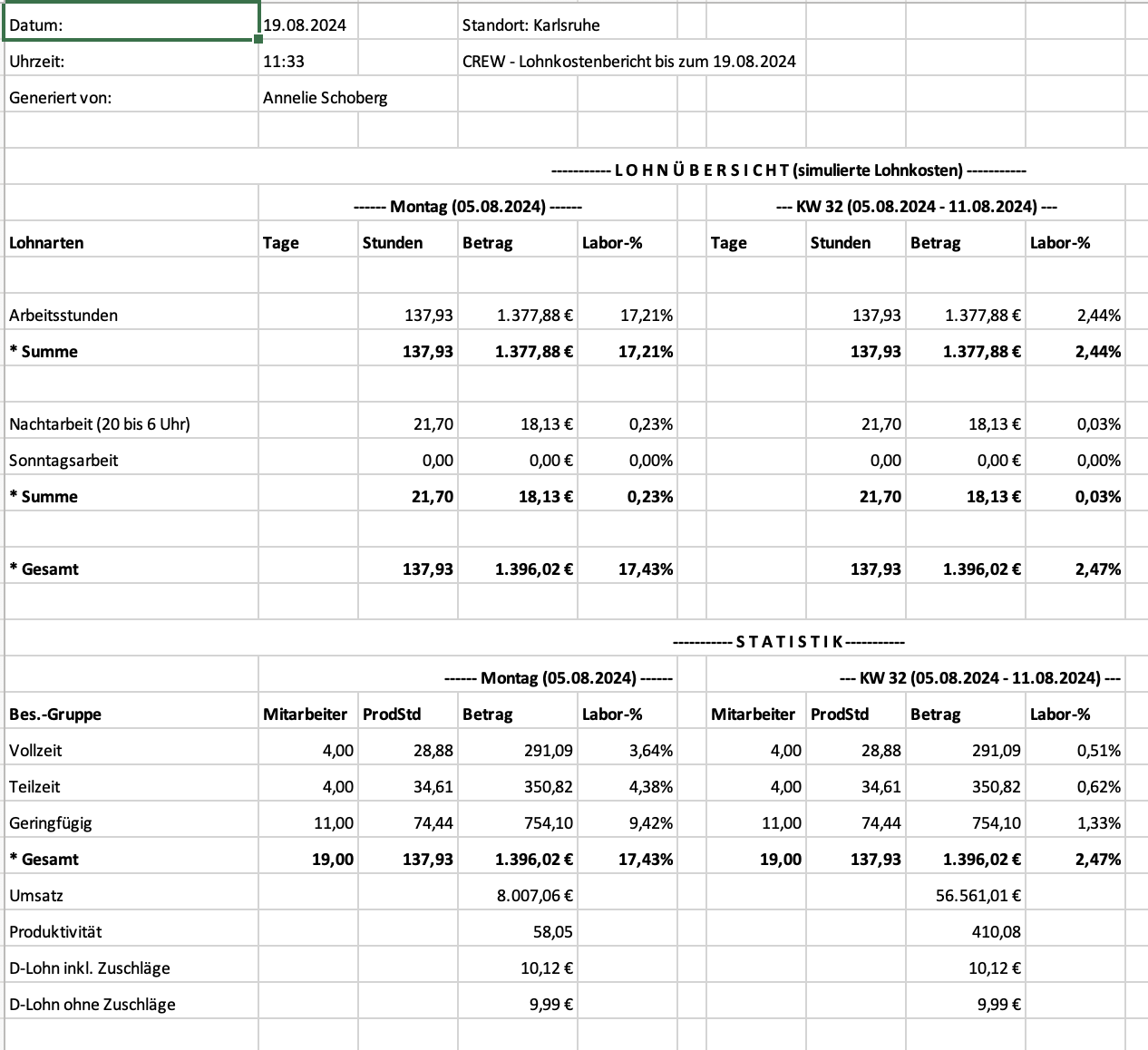
The Quick Way to the Day’s Closing
Finally, I would like to summarize the quick way to the day’s closing with Nesto in three steps:
Review and, if necessary, correct the recorded working times in Nesto. Using the sorting and filtering options (especially for labor law violations), this can be done in no time. Don’t forget to also check the notes from the shift leader dashboard on the right. These often contain the most important remarks about the day’s special circumstances.
If manual changes have become necessary, don’t forget to save the changes (far right in the row above the recorded working times) and print out the manual changes to the working times. You will find this export directly to the right of the button for generating the labor costs report.
Close the day so that the month-end closing can proceed without difficulties. You will also find this button in the top right row—directly to the left of the save button.
If you have the “Manager” permission, you can close a day but no longer reopen it independently. To reopen an already closed day, you must ask someone within your organization with the roles “Administrator” or “Controller” to reopen the day for you.
I wish you always swift and uncomplicated day closings and hope that the new recorded working times view can be a good support for you! I would also recommend encouraging your operations and shift leaders to use the new view, as the old recorded working times view will be deactivated during the course of the year.
Best regards,
Your Konstantin
Head of Customer Success at Nesto Software GmbH
