Newsletter dated 28.10.2024
Product Updates
Labor Costs in Employee Details
We are pleased to announce that labor costs, as well as ancillary wage costs, are now also listed in the employee details. As always in Nesto, the labor costs are calculated based on the actual incurred labor costs, including all surcharges. The ancillary wage costs are calculated according to the preliminary payroll accounting and correspond to the contract type (with reduced ancillary wage costs for marginally employed staff and student assistants).

In-Depth Product Information
Posting Shifts: How Does It Work and What Are the Benefits? Which Shifts Are Posted?
In the newsletter dated 14.10.2024, we already provided a comprehensive explanation of how your employees can support you with staff scheduling via the employee app. Since then, we have received several questions specifically about posting shifts, which we would like to clarify in more detail below.
The function of posting shifts was explicitly introduced in Nesto so that you, as those responsible for the staff schedule, can involve your employees even better in the scheduling process and especially during times of staff shortages (for example, during the sick leave season) they can support you in filling the key shifts for the schedule.
The shift posting function therefore offers you, as the scheduler, several advantages:
You no longer need to send messages via messenger asking your employees who can take on additional shifts.
It is transparent for everyone involved which shifts still need to be filled.
You can be sure that only employees with the appropriate qualification and who are not already scheduled for an additional shift on the same day can apply for the posted shifts.
How Does Posting Shifts Work in Nesto?
Shifts can be posted in Nesto via both the monthly planner and the employee planner. There are three ways to post shifts:
At the end of the automatic planning assistant
After you have assigned your employees using the automatic planning assistant, it may happen that not all shifts are filled. In this case, you can post the remaining open shifts for the same period. All employees who have the required qualification for the respective shifts and are not already scheduled will automatically receive a notification in their My Nesto app.
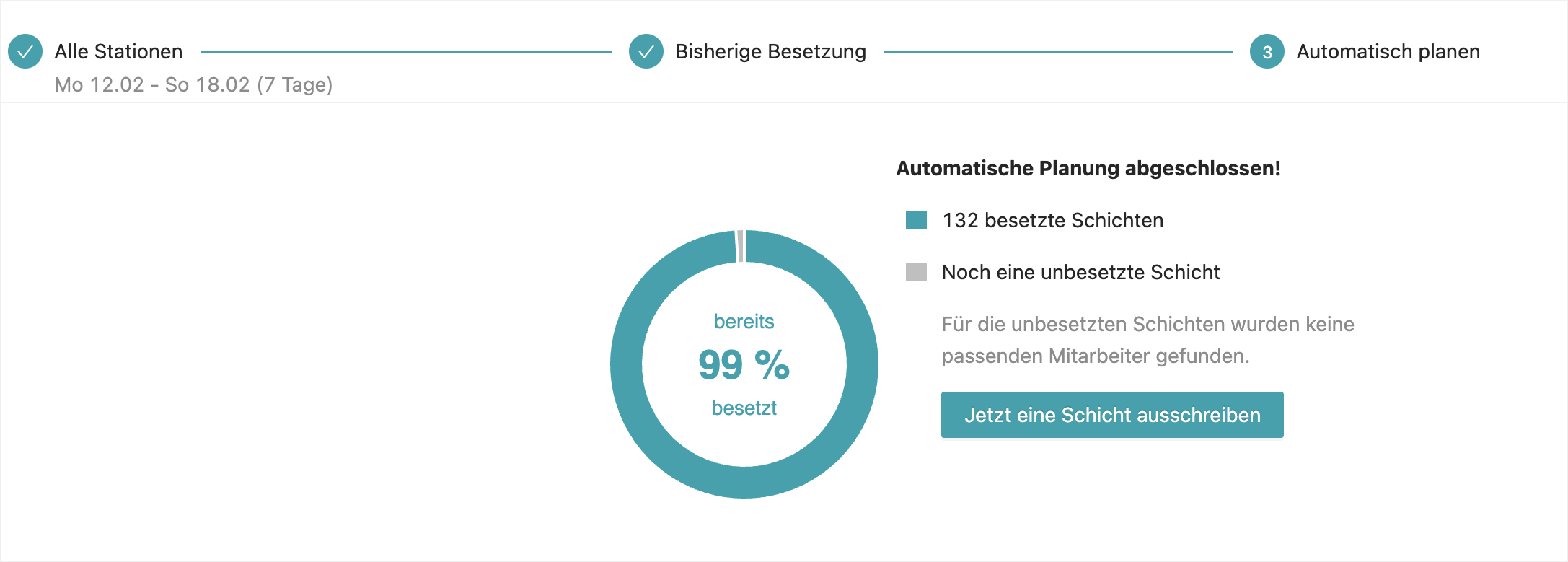
For a freely selectable period using the megaphone icon
Alternatively, it is possible via the megaphone icon at the top right corner in both the monthly and employee planner to select for which period and which positions you want to post shifts. This works completely independently of the automatic planning assistant:
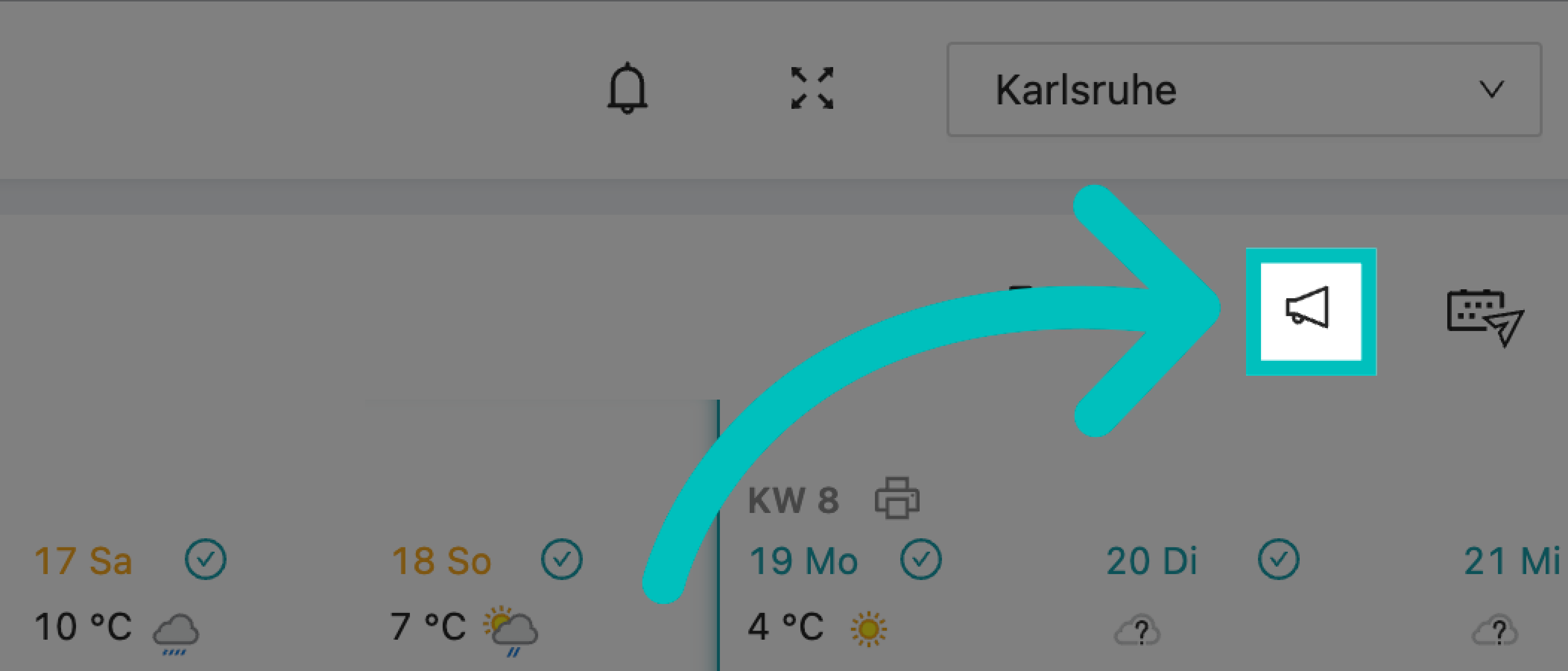
The megaphone icon in the monthly planner
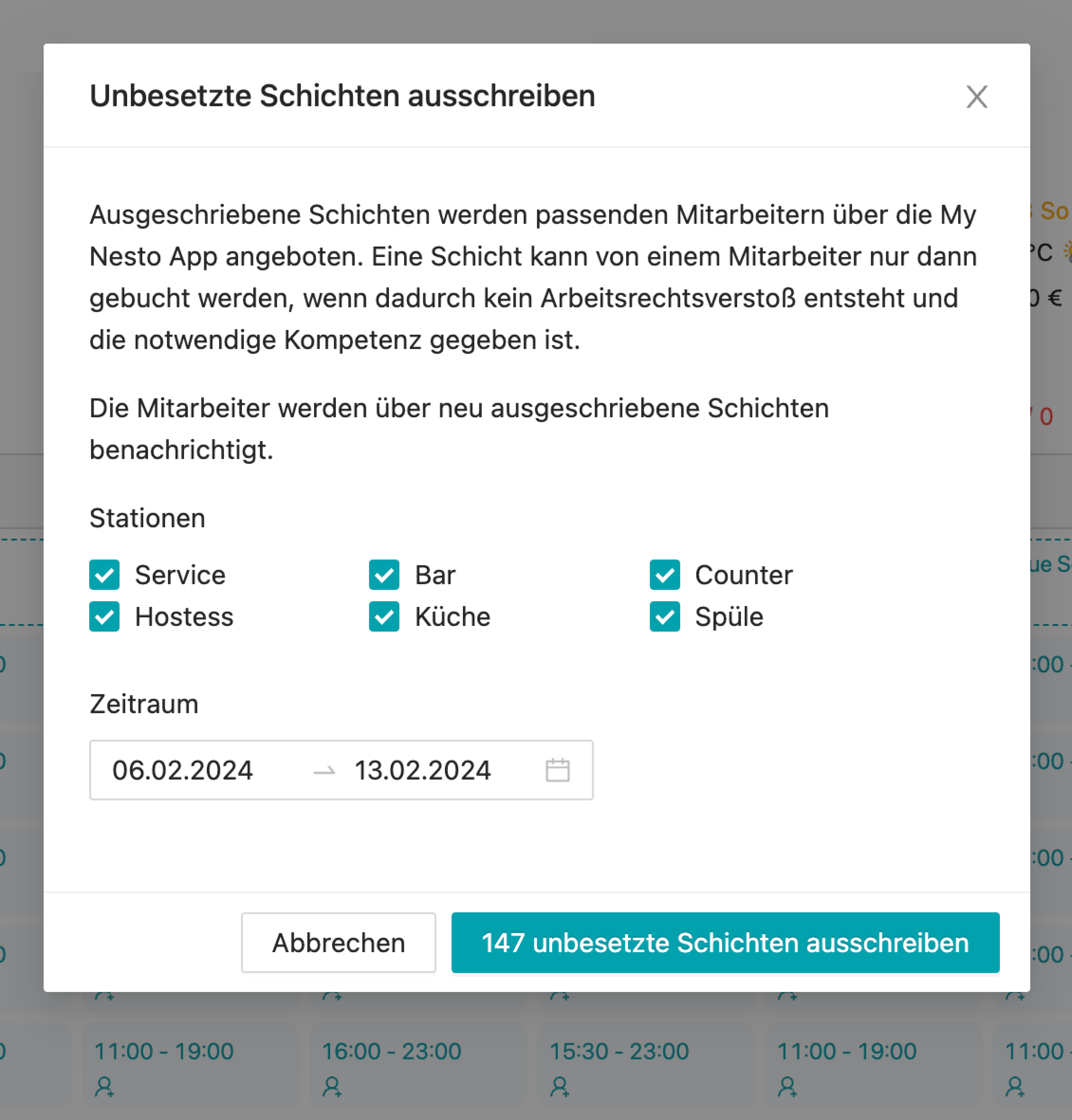
For each individual unfilled shift
Finally, you can also decide to post individual shifts for your employees. This is done by right-clicking the respective shift and then selecting "Post shift".
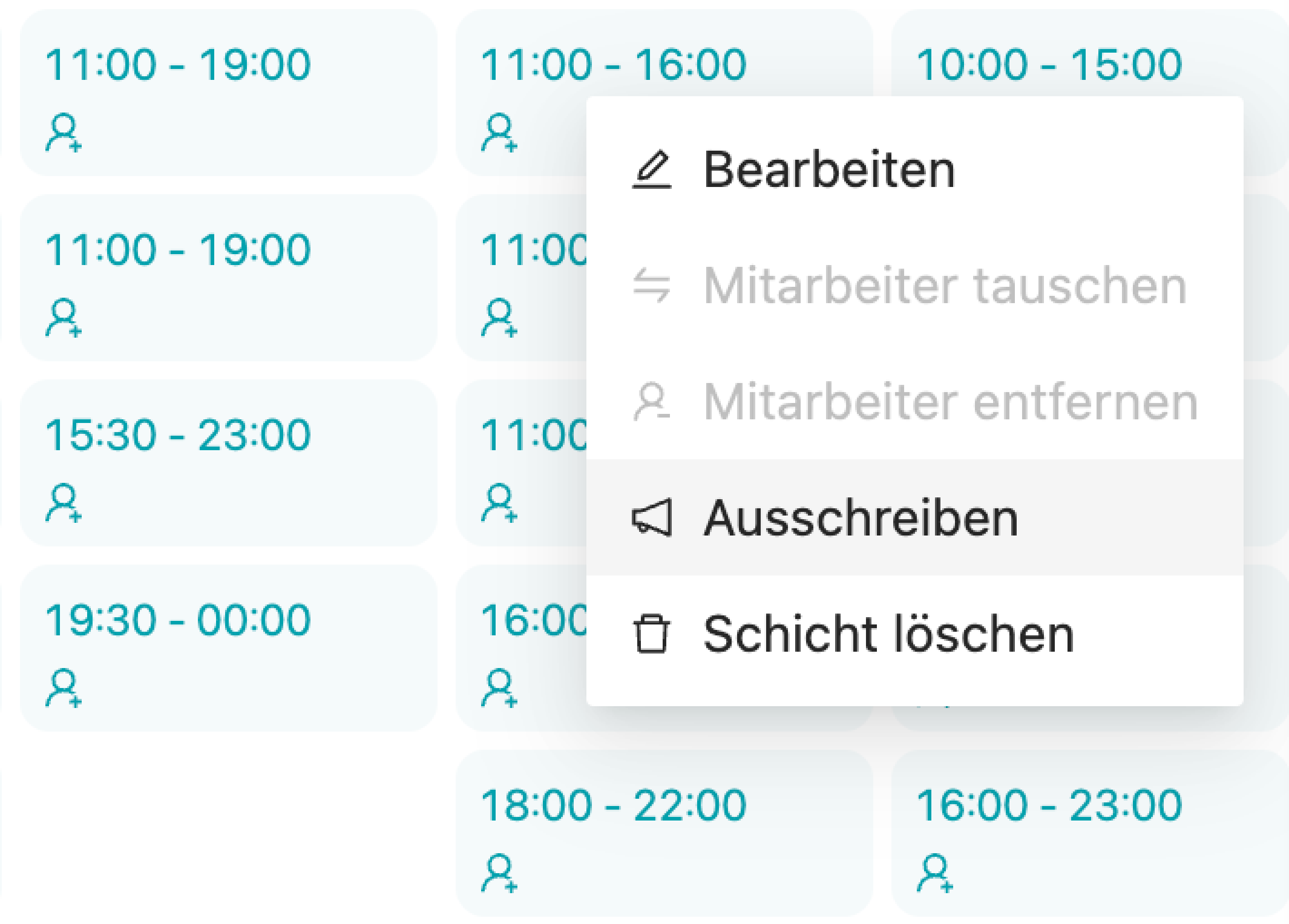
We hope this brief overview of posting shifts in Nesto was helpful for you! Please feel free to write to us if you have already frequently posted shifts in Nesto.
