Time Tracking with Nesto
How are working hours recorded in Nesto?
Working hours are recorded by digitally clocking in and out using the employee PIN. First, the Nesto time tracking app is installed on a tablet. You can find more information about setting up time tracking here.
Employees can clock in and out at the beginning and end of their shift using their PIN. Whether breaks need to be clocked depends on the individual company. Depending on the settings, Nesto automatically deducts breaks at the end of the workday without requiring additional clocking.
Which device can I use for clocking in/out?
The Nesto app is a web application and can be used via a web browser. We recommend using a tablet for this purpose.
Where do I assign the PIN needed for clocking?
The PIN can be assigned in Nesto within the employee master data.
Can I assign PINs of different lengths?
No, within each organization unit, all PINs must have the same number of digits. The app only accepts one specific length. We recommend assigning the same PIN length across all organization units to avoid issues when borrowing employees between different units.
An employee forgot to clock in or out. Can I add clock times retroactively?
Yes, if the day has not yet been closed, this is easily possible as long as you have the necessary permissions. If the day is already closed, it must first be reopened by an authorized person.
Here is the instruction:
1. Go to the "Recorded Working Time" tab and adjust the clock times by simply overwriting the start or end time. Just enter the correct times, and a small blue triangle will appear in the respective time field. You can also add notes such as "forgot to clock."
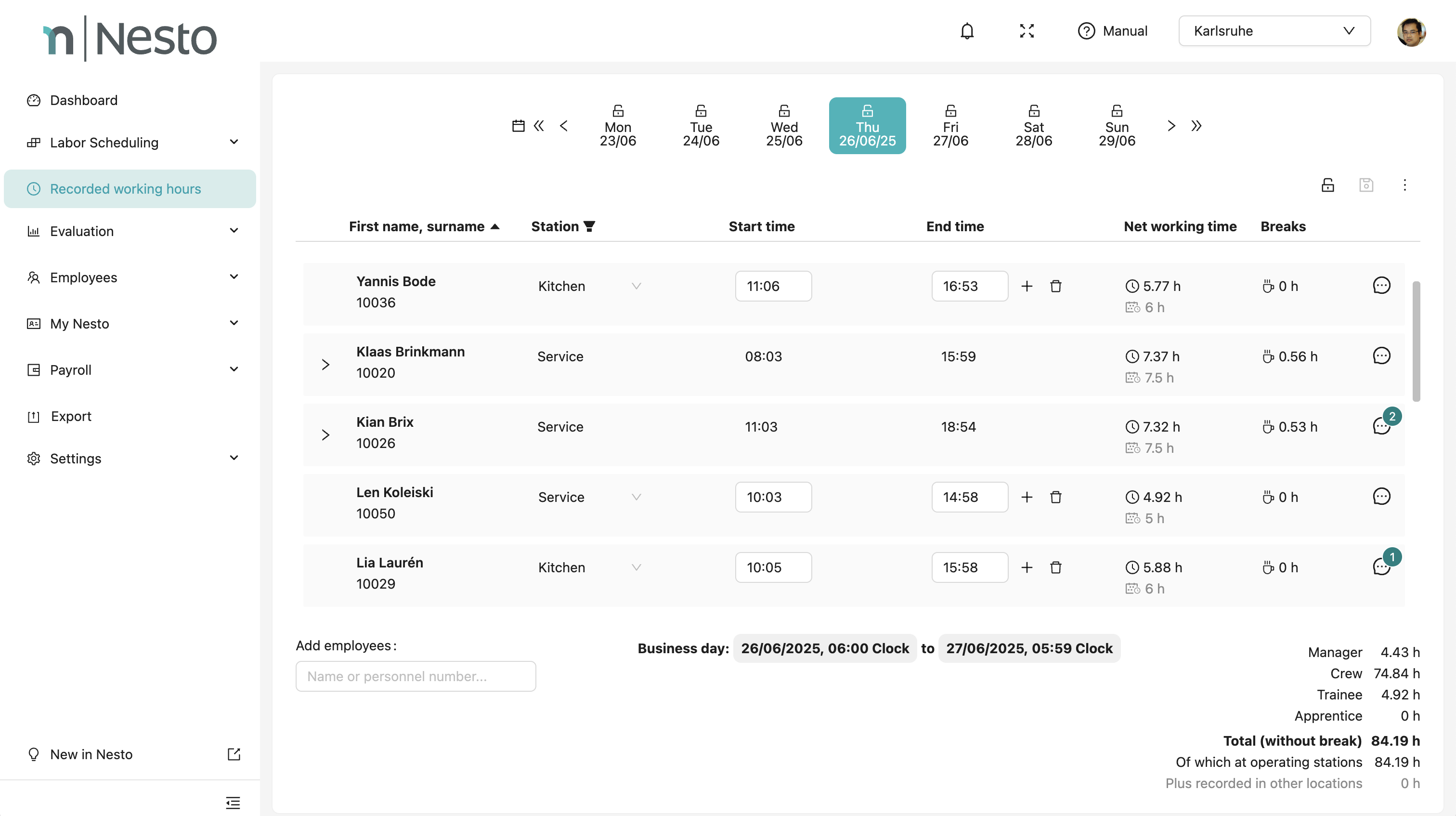
2. ...click the "Save" icon to secure your changes.
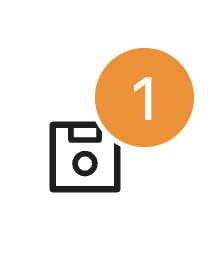
3. Manual changes can be printed using the icon at the top right.
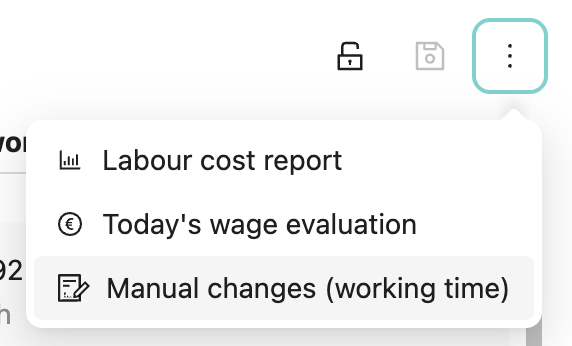
Will I, as a manager, be informed if an employee forgets to clock out?
In the recorded working times, you can see if an employee has not clocked out.

Additionally, this can be reviewed again under notes in the labor cost simulation. Click this icon under "Recorded Working Time".
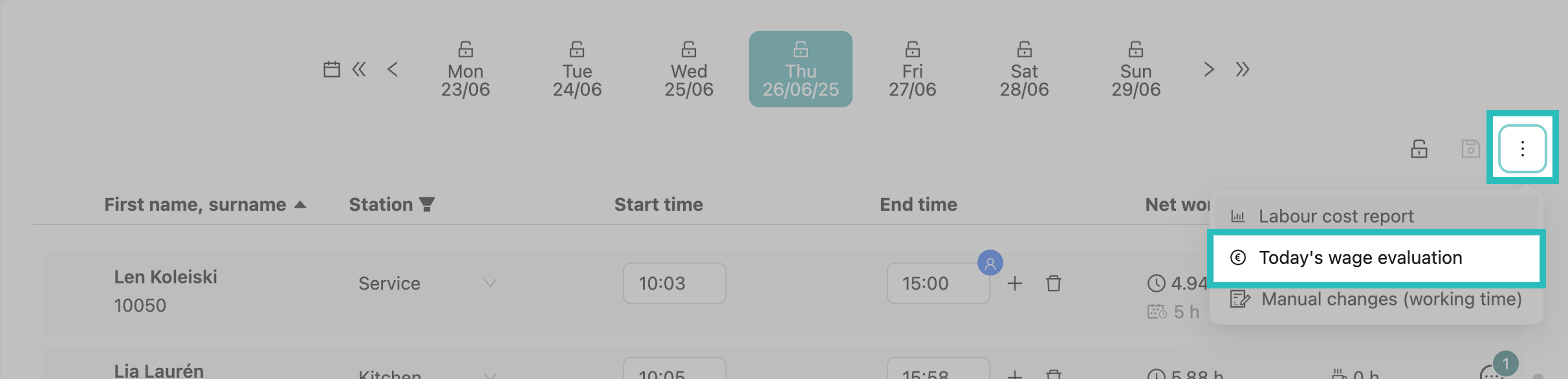
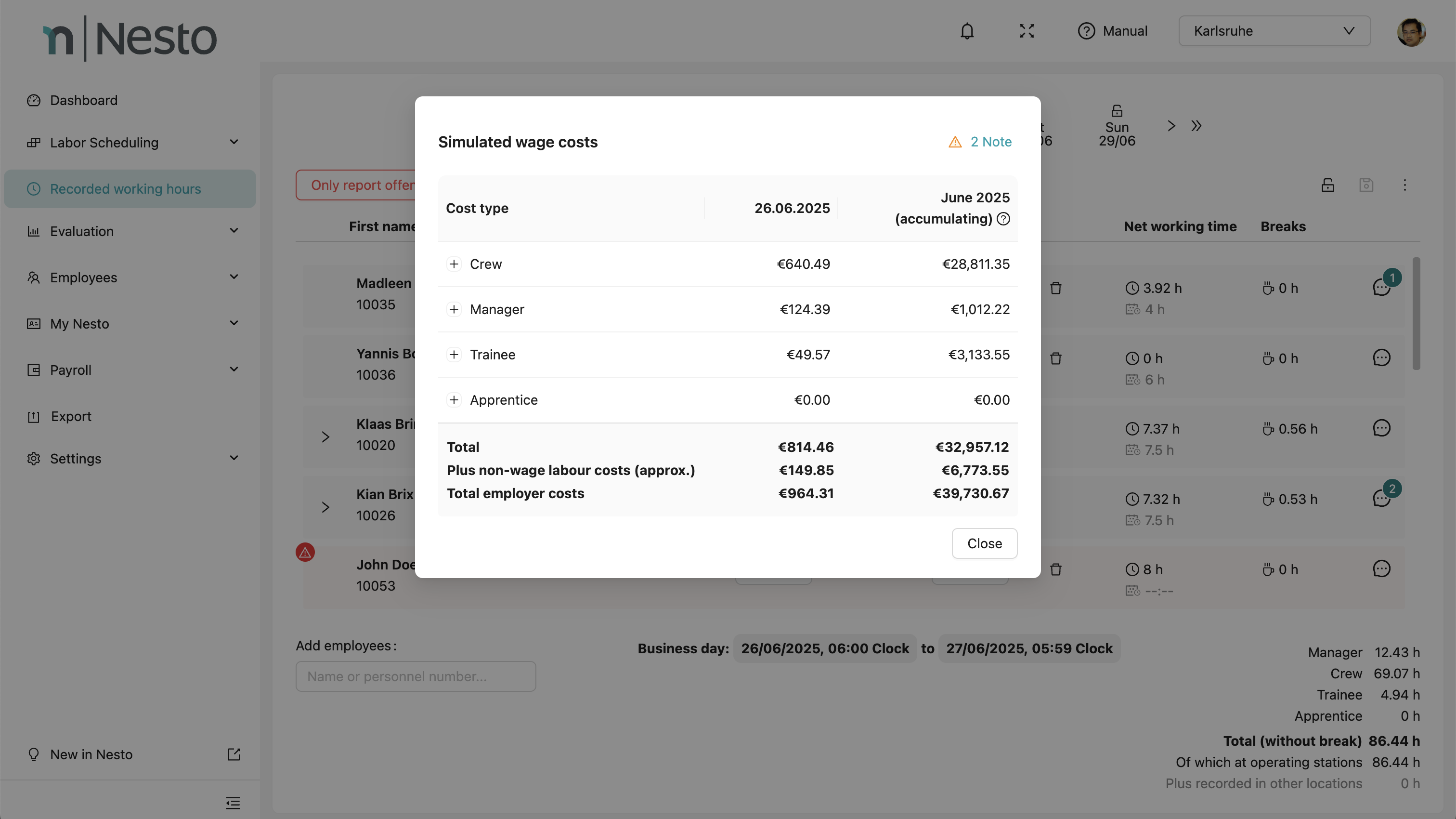
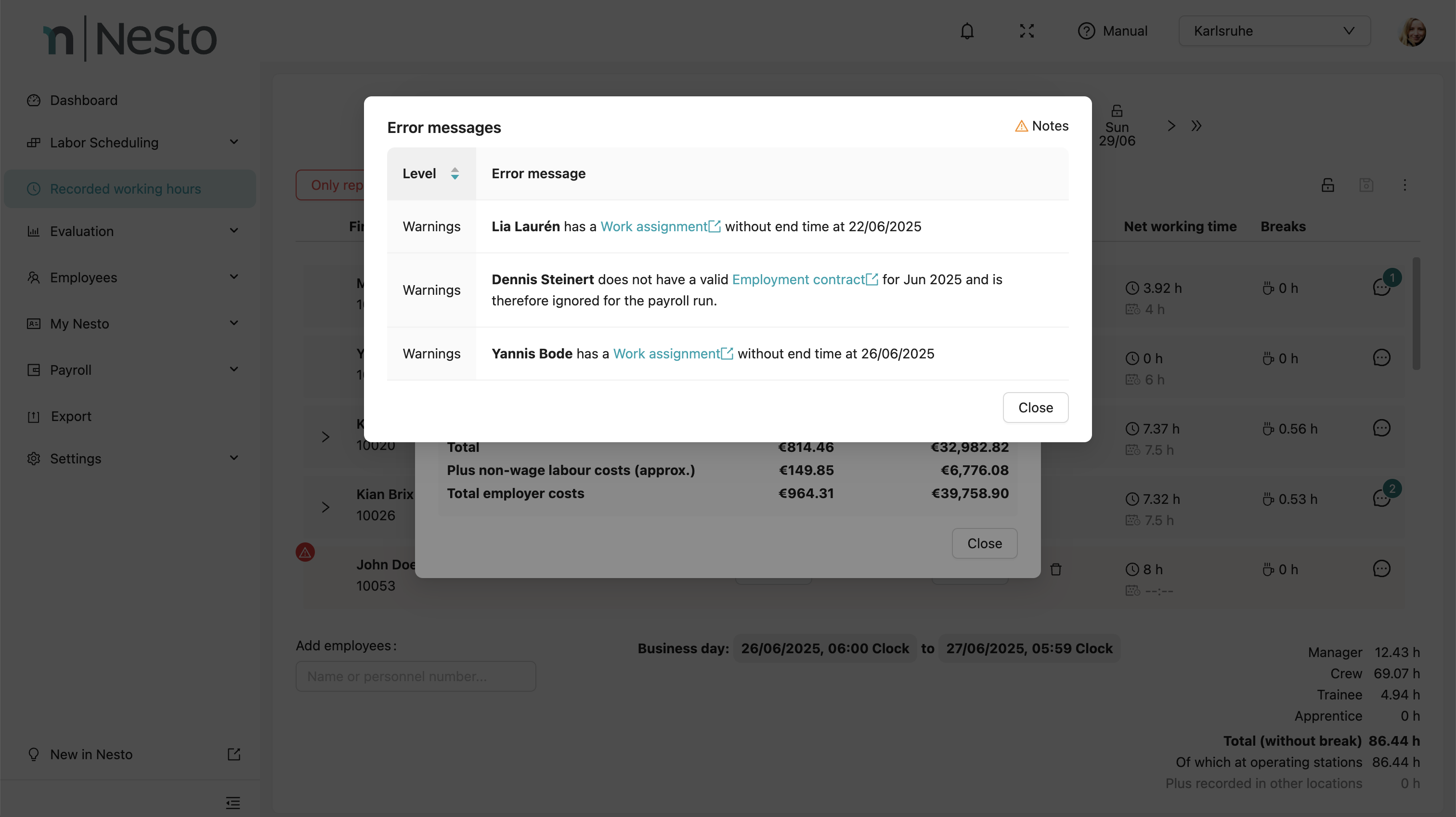
Will I be notified if an employee does not clock out?
Nesto offers the option to set up a reminder function if an employee has worked longer than 10 hours. Either the employee actually worked 10 hours, or they forgot to clock out. This reminder can be sent via email if an email address is stored in Nesto. Contact Nesto support if you want to have your email address registered.
How can I record working hours for an employee who was neither scheduled nor clocked in/out?
1. Go to the "Recorded Working Time" tab and click "Select more employees".
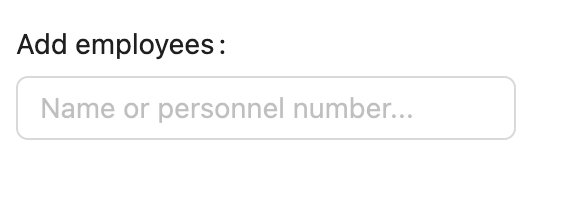
2. Select the corresponding employee either from the list:
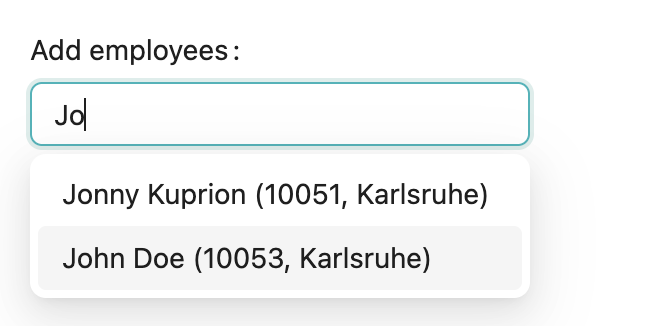
3. The new employee will appear in the bottom row of the working time overview. Enter the corresponding times here. Click the "Save" icon.
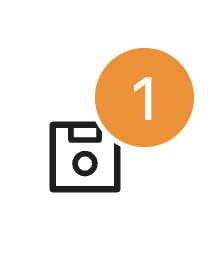
Can clock times be rounded up or down?
Yes, clock times can be rounded down or up to the previous or next quarter hour, half hour, or full hour. A popular option is also time correction to the planned shift start. Contact your Nesto contact person or Nesto support to have this setting applied for you.
Can employees clock in at multiple locations simultaneously?
By default, this is not possible. If you want to enable this feature, send an email to support at frage@nesto-software.de, provide your tenant name and location, and we can activate this setting for you.
Who can view recorded working times?
Employees can only view their own working times. To be able to see the working times of all employees, either an appropriate role must be assigned in Nesto or the individual permission must be granted.
More information about our permission concept can be found here: Permission Concept
