General
On this page, general information about the selected location as well as the positions can be maintained. Below are brief explanations of the most important settings.
Name of the Business, Address, Contact Person
Name of the location, under which the location is listed, for example, in the location selection in the upper right corner. It is advisable to avoid giving different locations the same name.
Address data are important so that Nesto can recognize on which days public holidays or school vacations fall, and also to be able to display the weather forecast for the location.
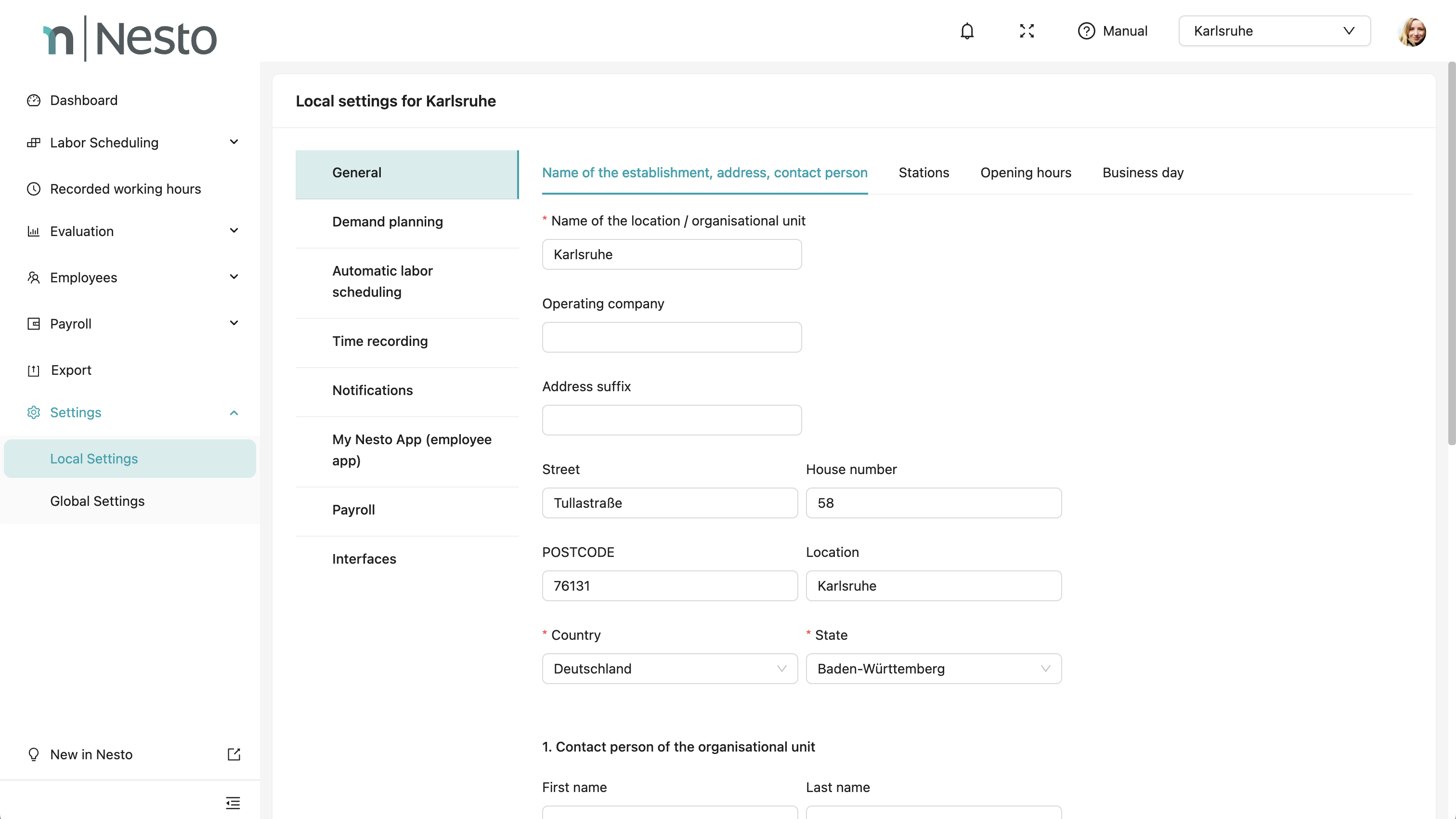
How can I add positions?
The position settings have been located under Local Settings/General since 03.04.2025. An update of the video/screenshots will follow soon.
Position overview
In the navigation menu, select Settings, then the submenu Local Settings, and click on Planning.
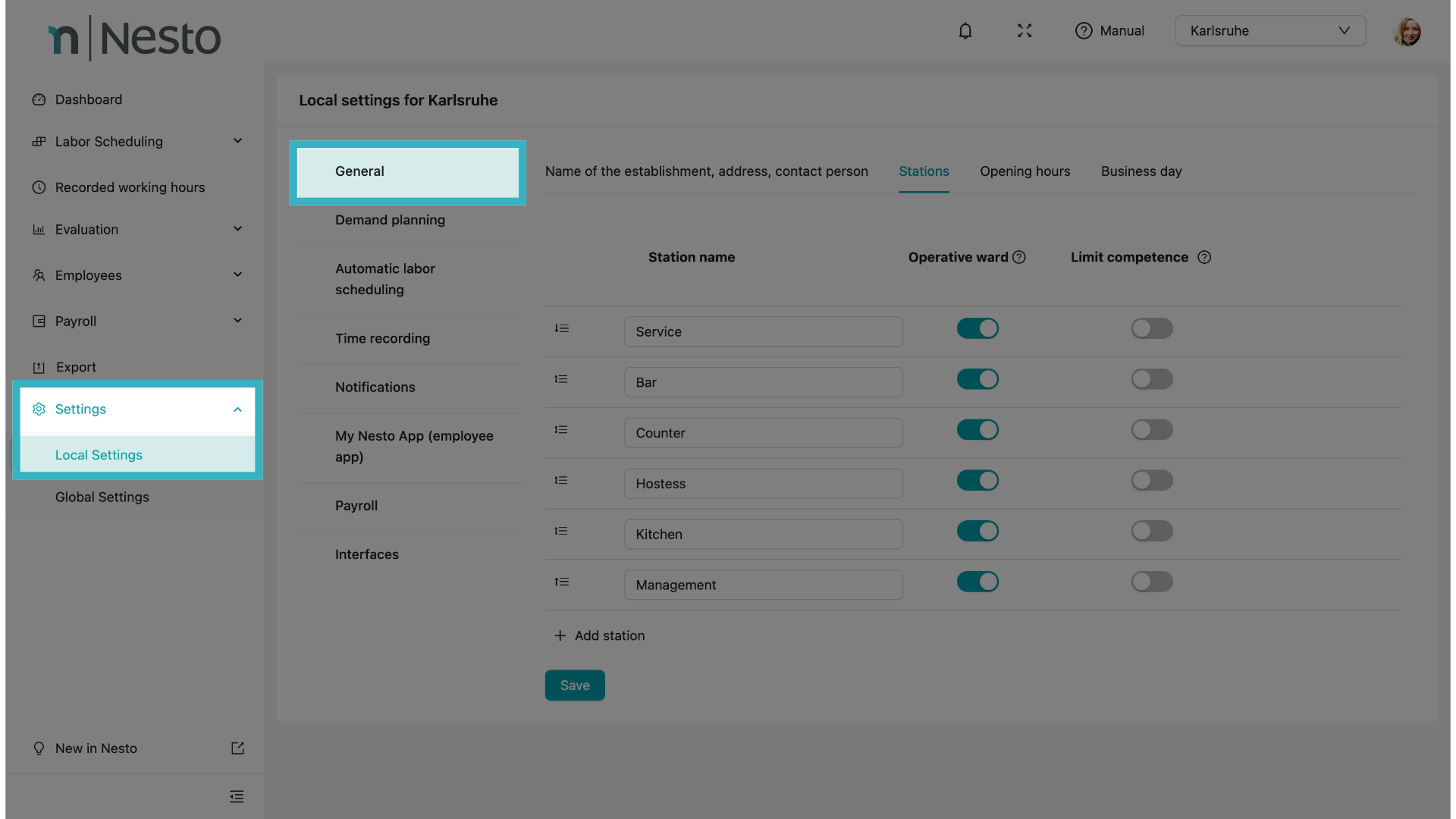
2. Add new position
Click on "Add new position". You can also rename existing positions if desired.
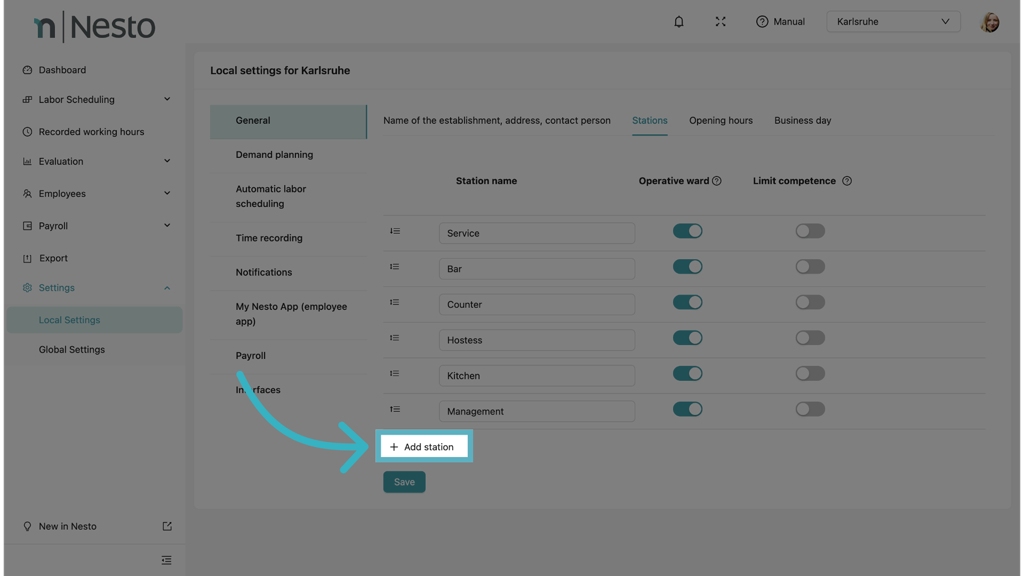
3. Operational position
If the position should not be included in the calculation of productivity and the comparison of forecasted, required, recorded, and planned hours, you can change this here.
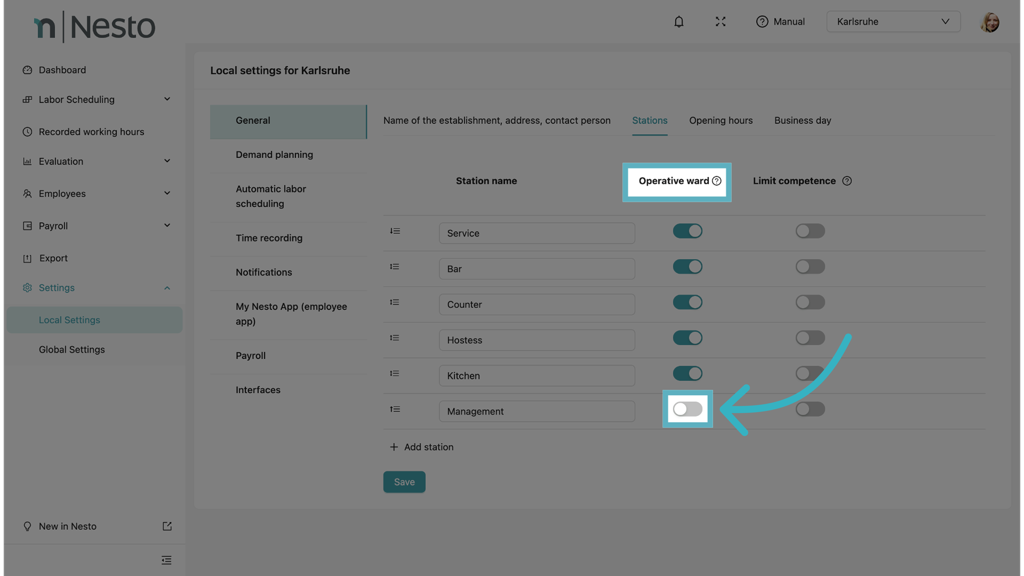
4. Limit qualification
Additionally, there is the option to limit the qualification per position for a certain period. If this is activated, you can limit the qualification per employee in the master data.
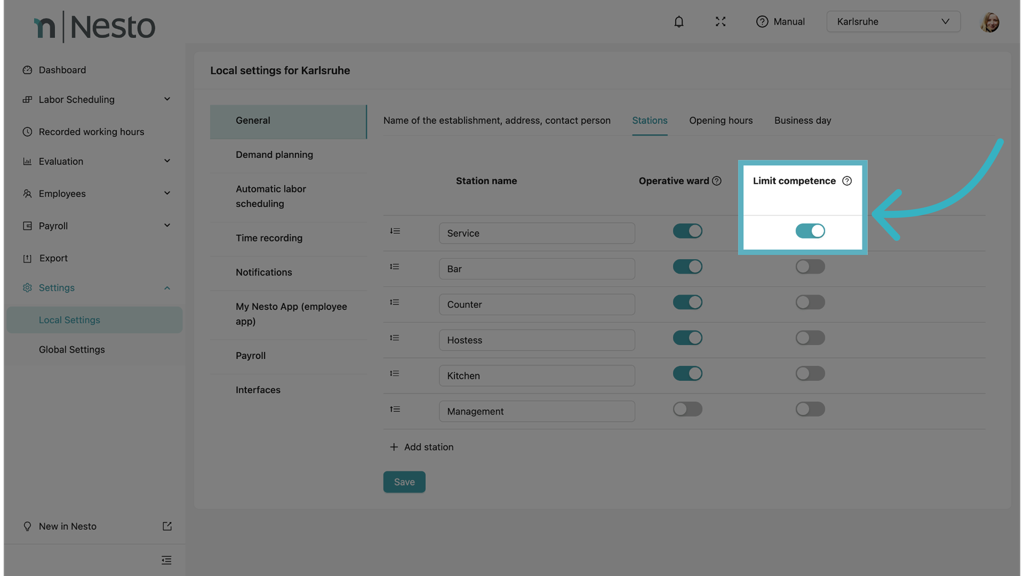
5. Change order of positions
To change the order of the positions, you can do this via the following icons using drag and drop. The order affects the planning views.
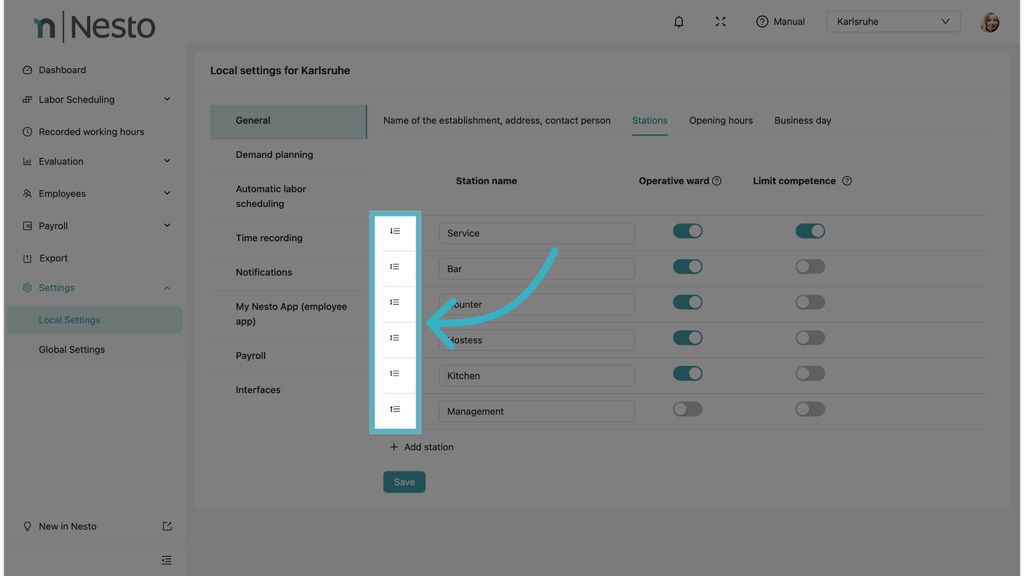
Opening hours
Planning times specify the time period for each weekday during which shifts can be planned, i.e., the opening hours of the location plus preparation and follow-up times.
Opening hours indicate the time periods during which the location is open. Sales forecasts are calculated for these times.
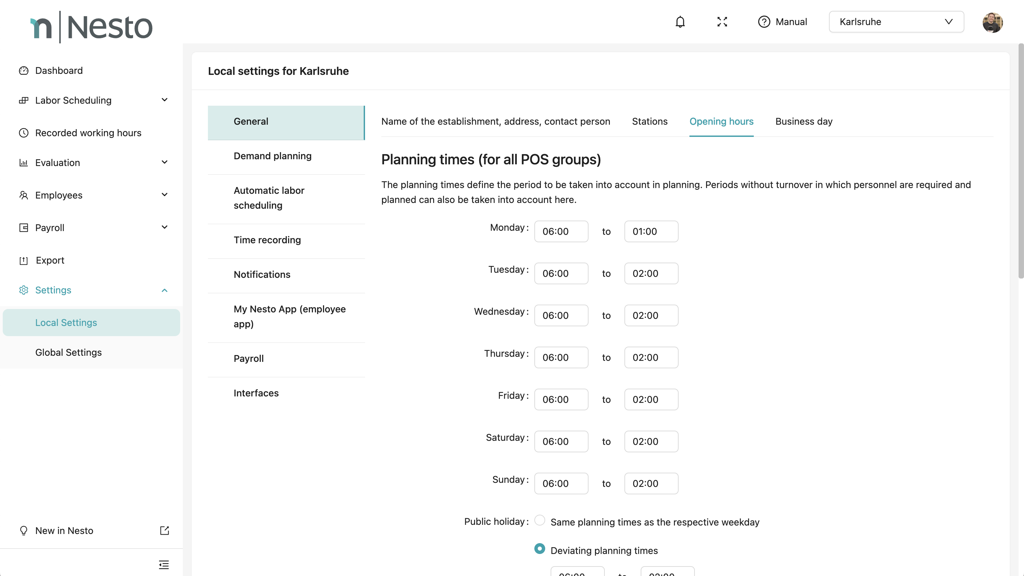
Business day
The business day start time indicates the time at which the business day changes.

