Absences
In the absence management, absence days of an employee can be recorded. An annual absence statistic is displayed.
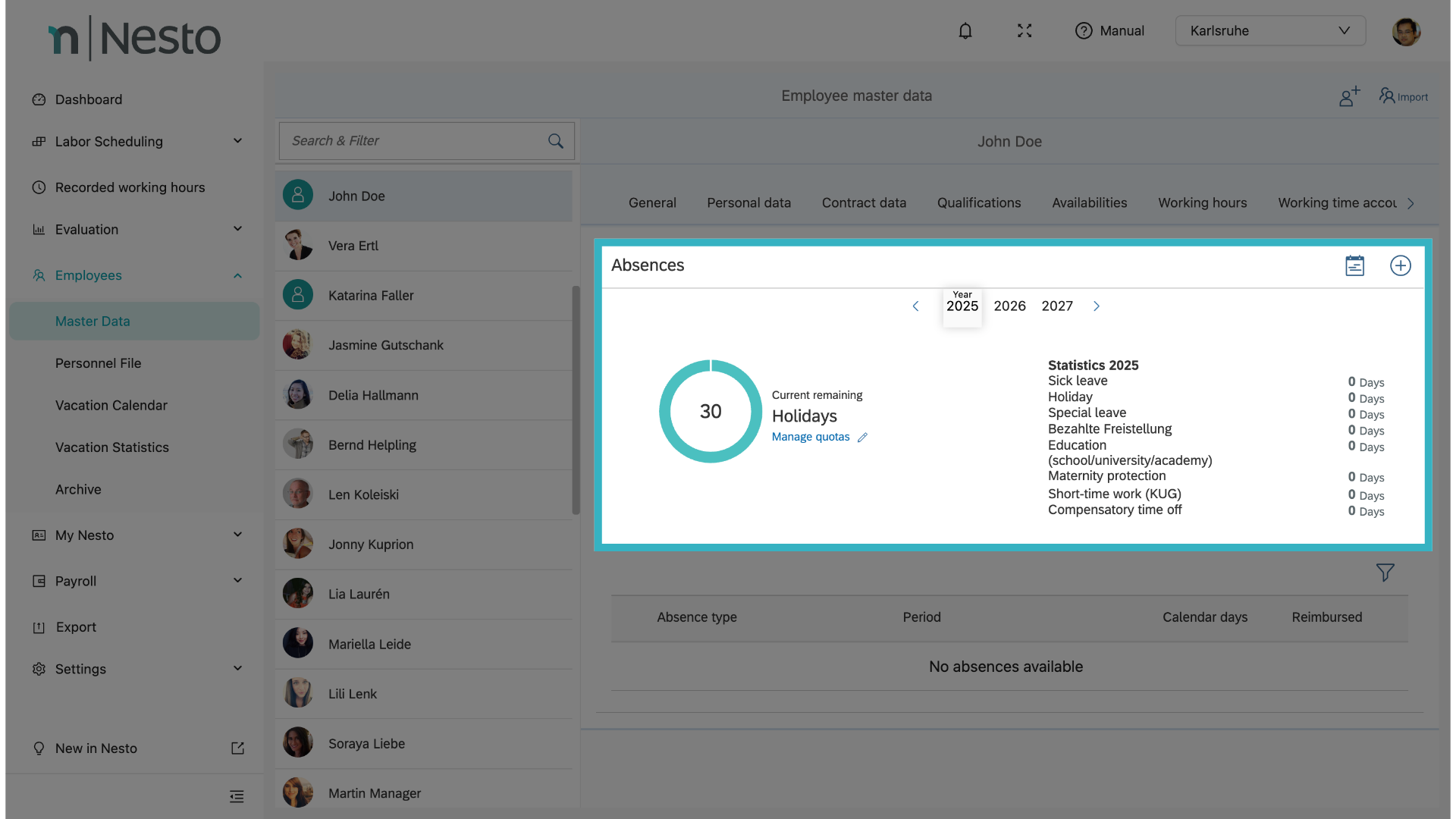
The annual vacation entitlement is taken from the contract data. If the vacation entitlement has changed, it can be adjusted for the corresponding year using the pencil icon. Additional calendar years can be added via the plus icon at the top right. The validity of the vacation entitlement can also be set here; after this date, the vacation entitlement expires.
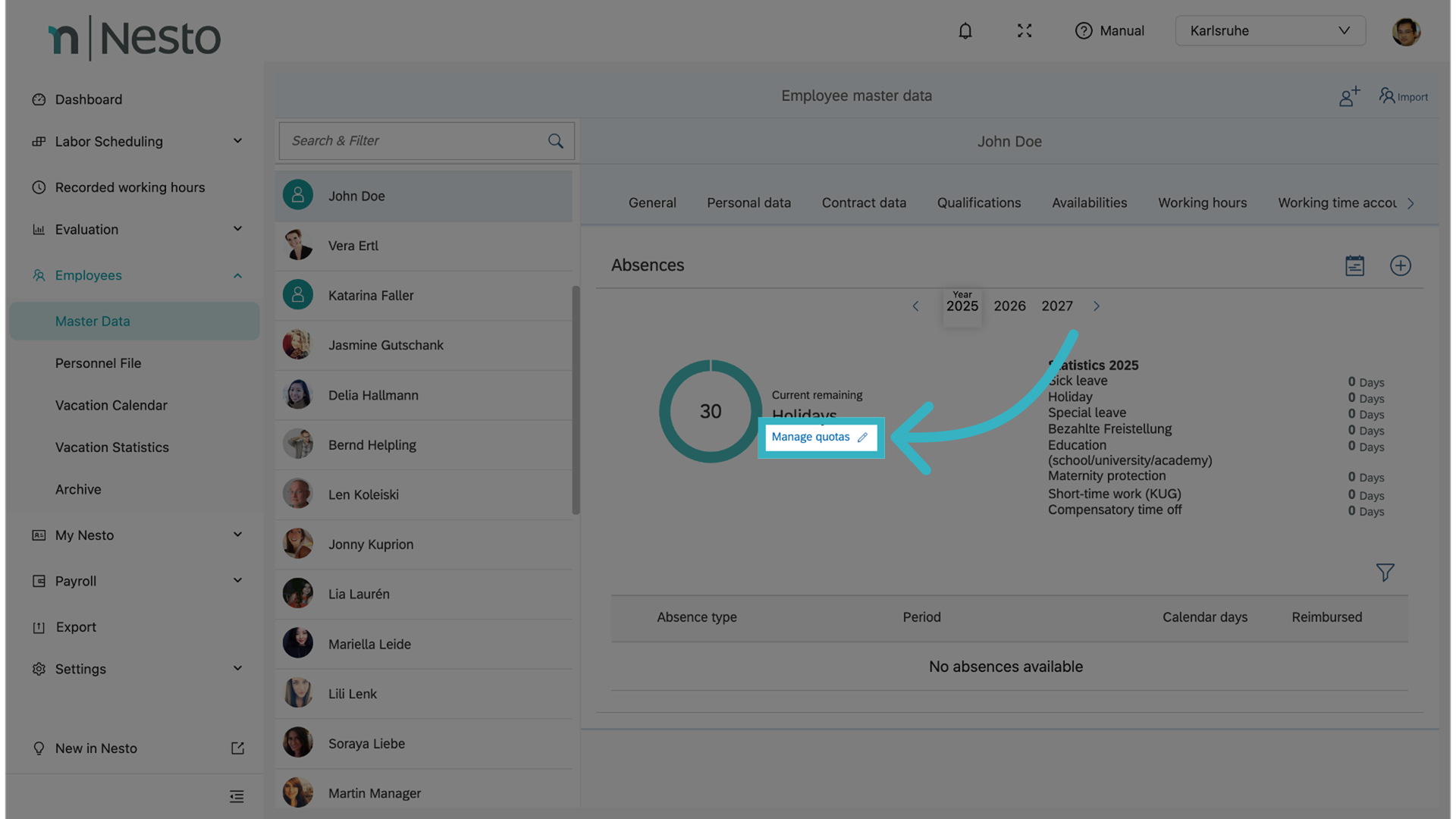
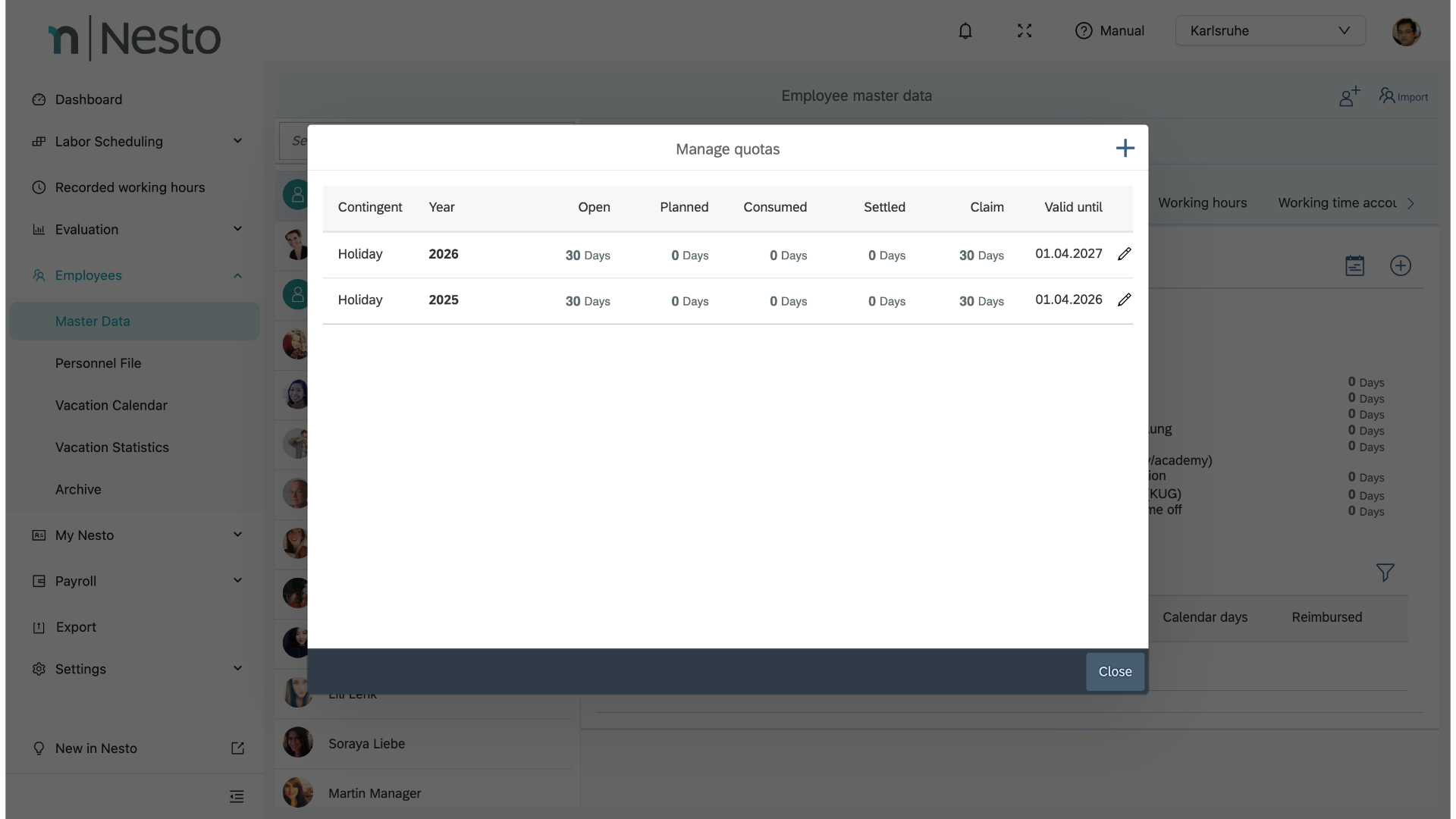
Creating Absences
To create a new absence, click the plus icon at the top right. In Nesto, there are different types of absences such as sick leave, maternity leave, training, or vacation.
To create vacation for an employee, select the category Vacation and choose the period. It is important to know that the number of paid and unpaid days is based on the weekly working days in the contract data. If an employee only has fixed working days on Monday and Tuesday, only Monday and Tuesday will be paid during a vacation. If the weekly working days are flexible (e.g., 5), then 5 days will automatically be paid for one week of vacation. If the number of paid days needs to be adjusted manually, this is possible by selecting or deselecting days. The number of paid and unpaid days will adjust accordingly.
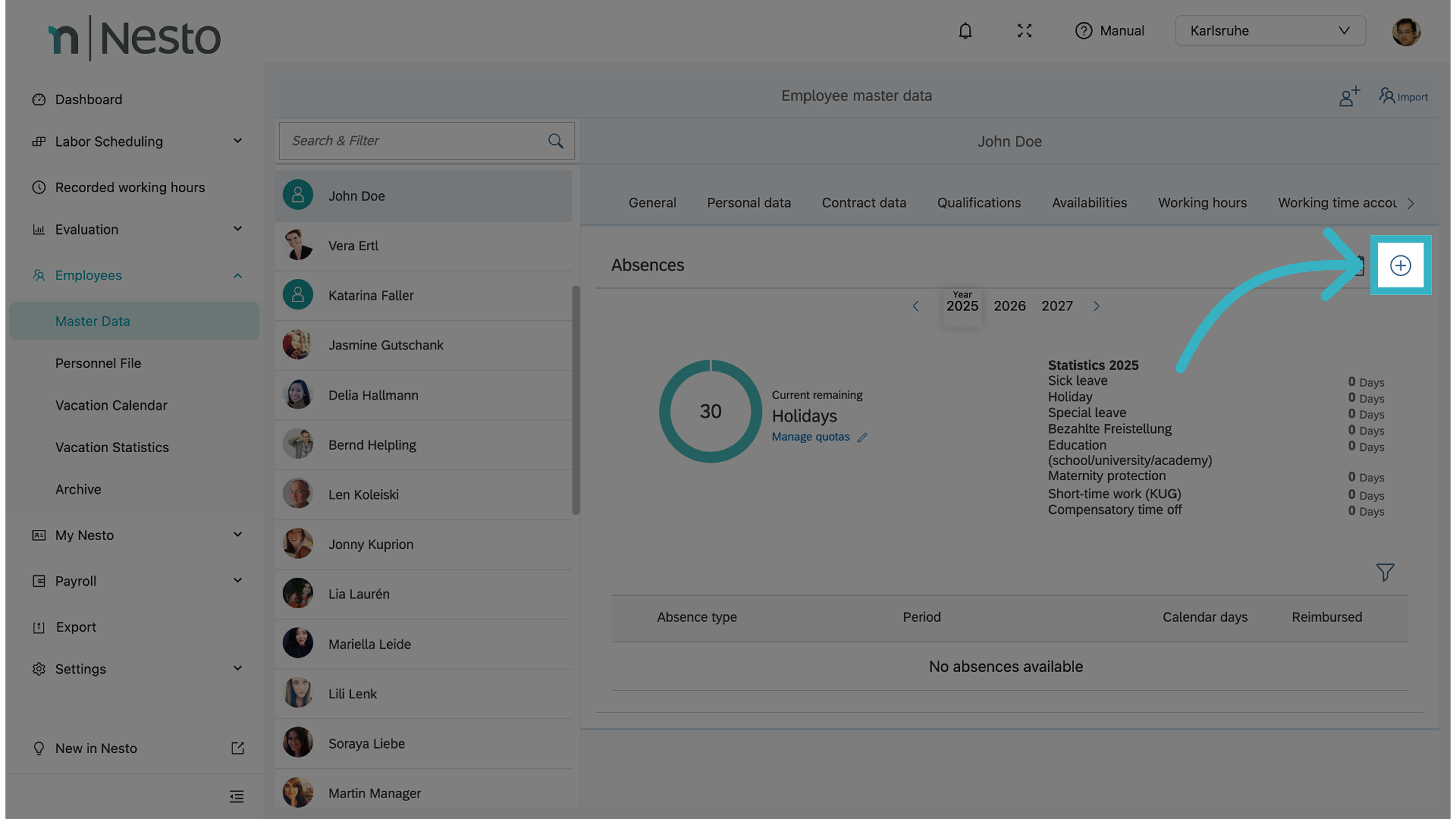

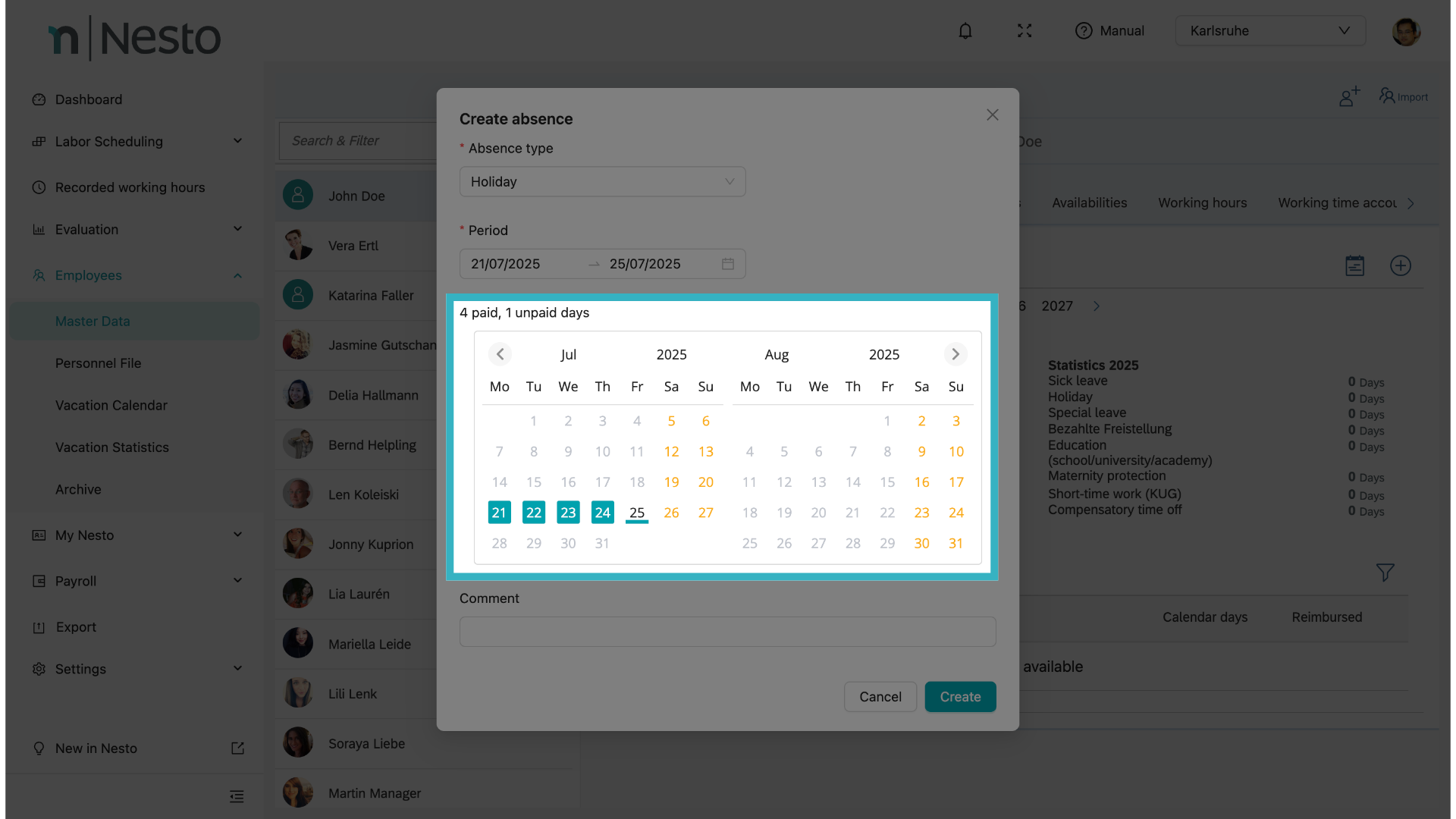
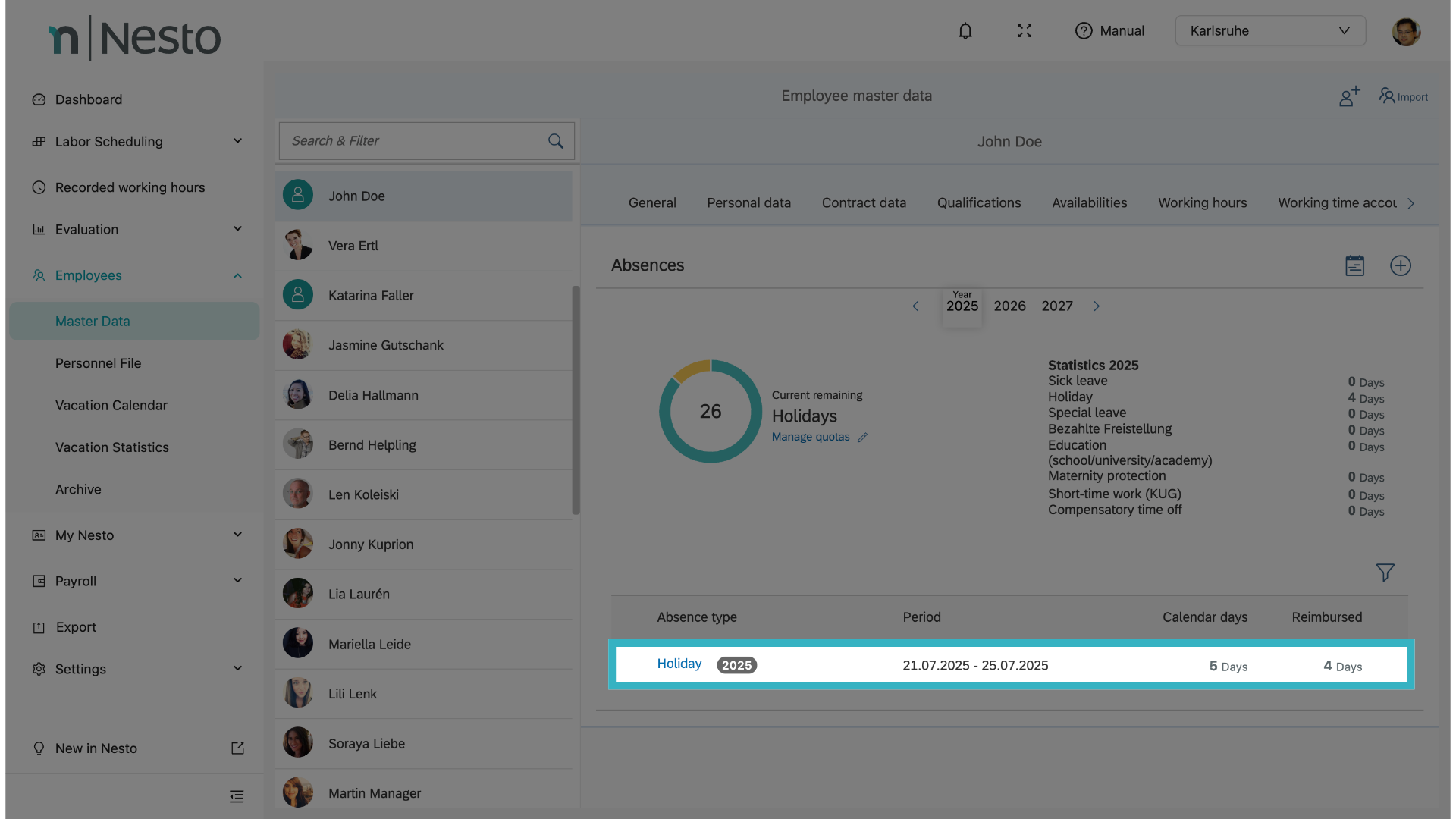
To enable the application and calculation of half days as absences in Nesto, please contact Nesto Support at support@nesto-software.de. Please also specify whether employees should be able to view and request half (vacation) days in the My Nesto app.
