Day closing
The day closing confirms the recorded working times and prevents further changes. Only authorized persons can reopen the day afterwards to adjust times.
A more detailed guide on the day closing can be found here.
How do you perform the day closing?
We recommend the following steps:
Check and, if necessary, correct the recorded working times in Nesto. Using the sorting and filtering options (especially for working time violations) allows this to be done in the shortest time. Also, don't forget to take a look at the notes from the shift supervisor dashboard on the right. These often contain the most important remarks about the day's special circumstances.
If manual changes have become necessary, do not forget to save the changes (far right in the row above the recorded working times) and print out the manual changes to the working times. You will find this export directly to the right of the button for generating the labor costs report.
Close the day so that the monthly closing at the end of the month can proceed without difficulties. You will also find this button – the lock symbol – in the top right row, directly to the left of the save button. The small green checkmark above the date shows which days have been closed and which have not:
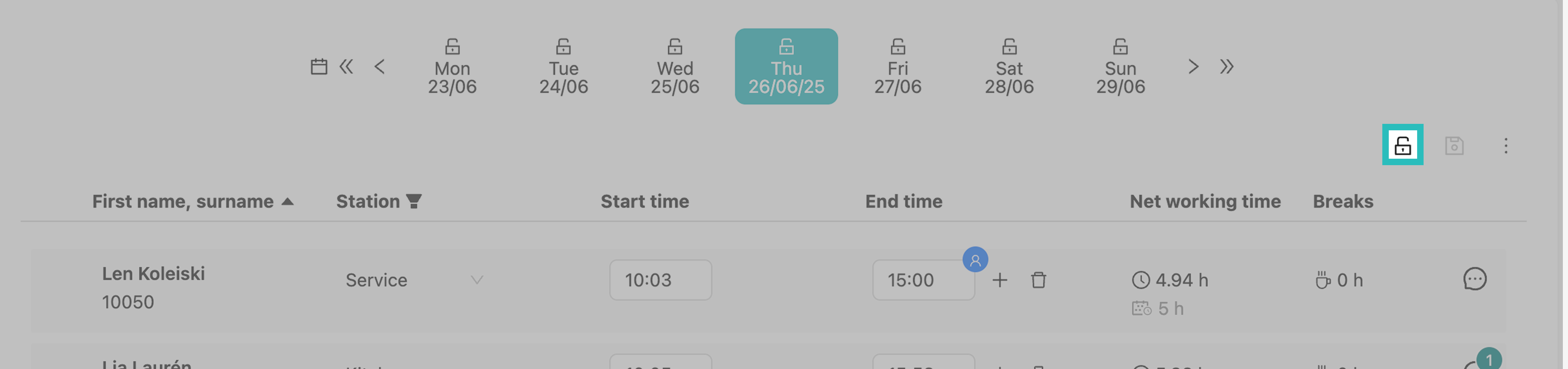
Who can close the day?
Only users with the role “Admin” or “Manager” stored in Nesto can close the day.
Can working times still be adjusted after the day has been closed?
Users with the role “Admin” or “Controller” have the permission to reopen a day that has already been closed in order to adjust working times.
If you have the “Manager” permission, you can close a day but cannot reopen it independently. To reopen an already closed day, you must ask someone within your organization with the roles “Administrator” or “Controller” to reopen the day for you.
Further information about the authorization concept can be found here.
